We have already written many articles related to Facebook Live feature. Today we are with another exciting guide which helps you to stream live TV channels and Sports events on Facebook Page for free. For many reasons, you may ask to broadcast Live TV channels on a Facebook page. Whatever purpose like personal and commercial just follow the instructions and stream live events for free. Also, I am mentioning Mr. Ashly Tib for asking such questions and his mail is attached below.
Hi JKV,
My name is Ashly Tib running a local TV channel here in Sri lanka. I have seen your article about OBS and its features to run Live Videos on Facebook pages. But I have another requirement. I have seen many reputed channels in my country broadcasting their channels for people who have no cable access using Facebook. We tried many methods but noting was great enough. I want to know whether I can stream our TV channel to the public using OBS Studio? If so, it will be great and we may get more potential users abroad. Waiting for your reply.
Well. This was the email that we received yesterday. And here is the solution.

Requirements for Streaming Live TV using FB live
The following are the recommended hardware and software requirement for live telecasting tv through FB live. You can see more details on OBS website.
Windows PC:
- DirectX 10.1 compatible GPU
- Need OS Windows 7 or later.
macOS:
- Intel CPU (However PPC is not supported)
- OpenGL version 3.2 compatible GPU
- macOS version 10.10 or later
Linux/Unix
- OpenGL 3.2 compatible GPU
- X window system
Even though these are the officially mentioned requirements, you should have the following resources for smooth broadcast.
- 8 GB RAM – OBS, Facebook and Channel Play requires a good amount of RAM. So to work without any lagging, try to keep 8 GB of RAM.
- i5 Processor – Due to multitasking, you should have a fast processor for streaming. i5 and above is recommended.
- SSD or HDD is OK – There are not big reading and writing to the storage. So SSD is not mandatory.
Stream live tv channels – OBS Setup Guide
We have already discussed how to stream contents using OBS. So this article didn’t cover detailed instructions, in fact, you can see the basic details here.
NB:- Read this article to see how to setup OBS for fb Live before reading the below content.
Step 1:- Download and Install OBS on your PC.
Step 2:- After installation, open it and you will see a window as shown below.
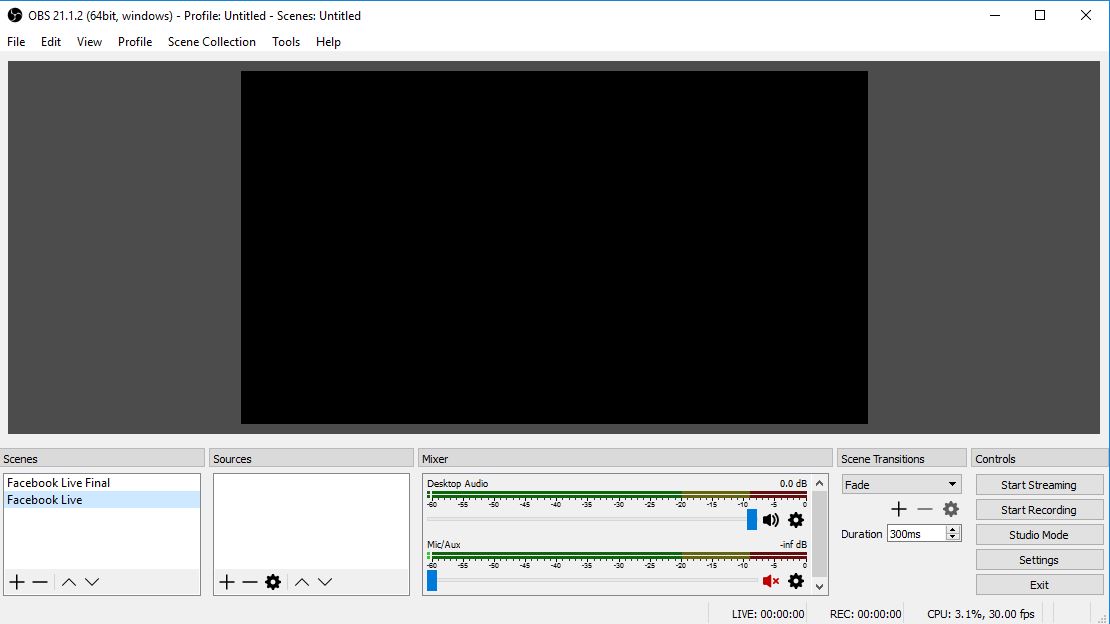
So the dark portion inside OBS is the viewport and we need to bring the Live TV contents here. Then only it will be possible to stream TV contents through Facebook live. How is it possible? Following are the three possible methods to bring Live TV contents inside OBS studio.
#1:- Online Stream Live TV on your PC and broadcast
This is how most people broadcast live sports events and tv shows through their Facebook page. For instance, think that you want to stream live Football matches through Facebook live. Then based on the concept of this method, you need some working links of the channel(which telecast football). Then play the channel using your browser or using video players. Finally, bring the channel to the viewport of the OBS studio and start the stream.
Here I am showing you an example. I am planning to broadcast football matches in a secret Facebook group. To do that, first of all, I play football matches on my PC using AceStream. Acestream is just an example. You can use any video players, browsers to do that.
In OBS window capture is the option to capture contents than displays in any software. So I click on the “+” symbol and choose window capture. Since Acestream is playing in the background, I choose Acestream from the “window” option. Now as the below screenshot shows, the content playing in Acestream will also visible in the viewport of OBS. Before clicking “Start Streaming” make sure that you have given the settings correctly.
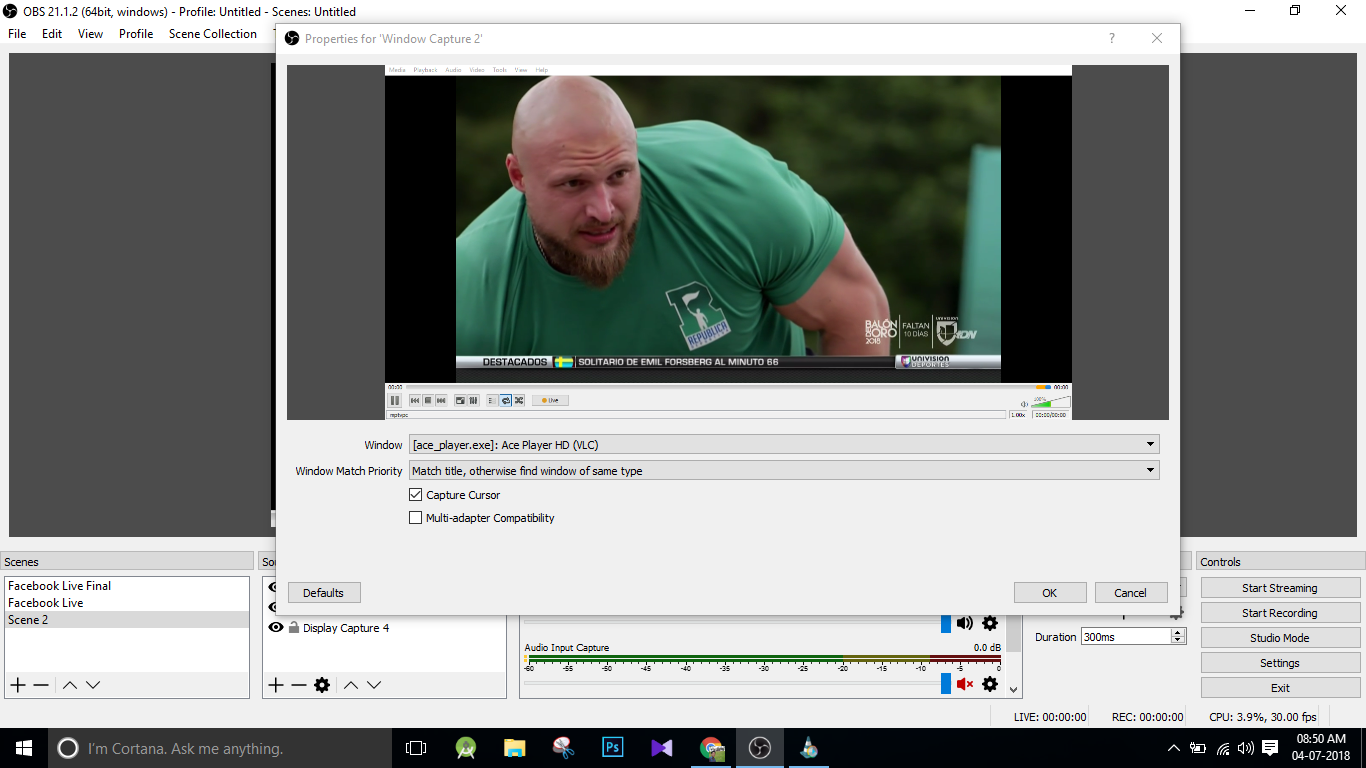
#2:- Fetch Live TV from your Cable Operator and broadcast
This method can be used if the live links of the target channel are not available and the first method fails. To follow this method, you should have a cable connection which contains that particular channel. So your job is to get the channel on your Cable and bring it to the viewport of OBS studio.
A TV tuner card does the job here. Most cable operator supports output from a set-top box using RCA connector. But your PC won’t have the support for RCA connector. Here is the importance of a tv tuner card. It can convert RCA connection to a USB and fetch the channels using its own software.
Once you set up a tv-tuner card with your PC and Set-top box, you can watch channels on your PC. Then open OBS and choose your software which plays cable channels and brings it into the viewport of OBS. Then Click on start streaming to stream live tv channels to your Facebook page.
NB:- This guide is only meant for an educational purpose and for those who own the content. Streaming contents without ownership are strictly against the law and Facebook will take action against you. Facebook will remove profiles if they found copyright violation more than 3 times. So be aware of the content you stream through public pages.
Conclusion
There are many tools available for broadcasting on social media and OBS is one of the popular among them. Not only media files but also live channels and TV shows can be streamed using OBS. You can either use an online content or cable tv operator to fetch the contents you want to stream. However, broadcasting copyright contents is a serious offense and you may face legal issues in some countries.