Mi has recently launched their most advanced version of the Fit band called Mi Band 4. There are mainly three different variants available for this smart band which is named as the regular model, sports model and finally the avenger’s edition. Connection to Android or iOS devices is the same regardless of the variants. For all these editions to work, you have to connect it with the respective Mi Fit application available on both Google Play Store and Apple app store.
The pairing steps will be pretty easy for those who are already familiar with previous Mi bands or other bands like Infinix or Galaxy Fit e. You just have to install the corresponding application and turn ON the Bluetooth for a successful pairing. Once you successfully paired the device, you can keep track of all your activities through the application. Follow the instructions to connect Mi band 4 with Android and iOS devices.
How to connect Mi Band 4 with iPhone or other iOS devices?
[appbox appstore id938688461]
It is quite easy to connect Mi band with any iOS devices. First of all, you have to download and install Mi Fit app from the Apple app store. Inside the Mi band 4 user manual, there is a QR code which will open the Mi Fit app page. Otherwise, you can download it directly from the app store. Follow the instructions below.
Step 1:- Download and install Mi Fit app from the apple store. Use this link or search for “Mi Fit” on the app store.
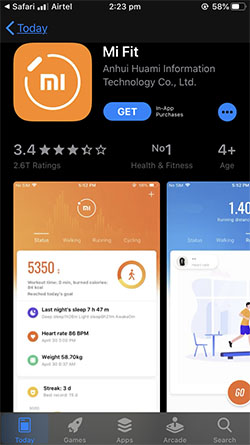
Step 2:- Once you download the app, open it. If you are the first time with Mi band, you need to register an account. You can opt login if you already have taken Mi Fit account with previous Mi bands.
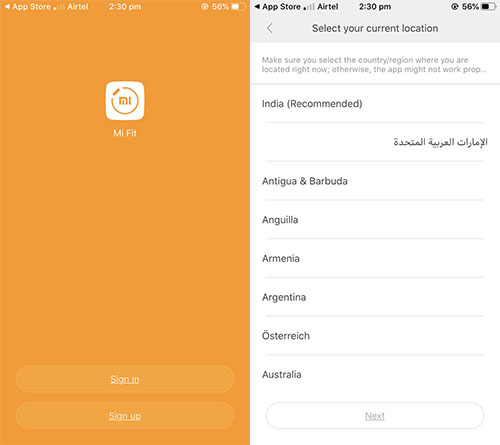
Step 3:- There are many options to register for Mi band account. Using Mi account, Google account, Facebook account are some of them. You can choose your own option.
Step 4:- Once you register or login, you will be shown some permission notifications. One permission is for sending notification and another one is asking the access to your motion and fitness activity. Make sure you allow both these permissions.

Step 5:- The next step is personalization. You need to fill up your profile details and then set the activity goals.
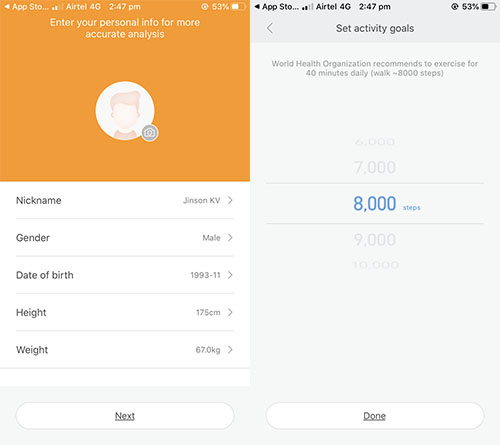
Step 6:- Now you have to select your device type. Obviously you have to choose the “Band” option. Then you will ask permission for collecting activities, sleep, and heart rate. Just click on the Agree button.
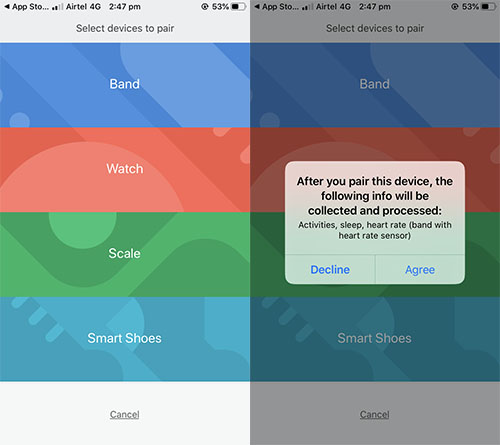
Step 7:- Inbetween, you will ask to place your Mi band near your phone. Now inside the band, you will see a ✓ and X option. Click on the ✓ option to successfully pair your iPhone to Mi band 4.
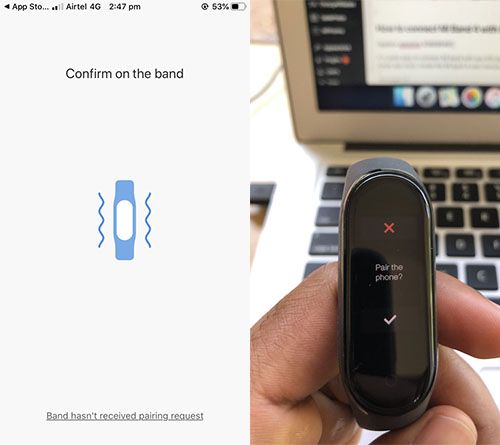
This is all you have to do for pairing your Mi band 4 with your iPhone or iPad. You have to pair your band with mobile to access settings and adding alarm on Mi band 4.
How to pair Mi Band 4 with Android devices?
[appbox googleplay com.xiaomi.hm.health]
Procedure for connecting Mi band 4 with an Android device is the same as the iPhone.
Step 1:- Download and install Mi Fit app from the Google Play store. Use this link or search for “Mi Fit” on the app store.

Step 2:- Once you finish downloading, open the Mi Fit application. For the first time, it will ask you to Sign In or Sign up for a Mi Fit account. If you already have a Mi Fit account, log in using that credentials else create a new account. You can use Facebook, Google and Mi account for fast account creation.
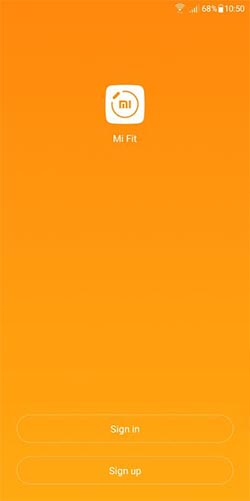
Step 3:- In the next step, you will see a number of permission requests. DND permission for making the phone silent while receiving the calls in your band, Permission for BlueTooth, Permission for location, etc are some of them. Just provide all the privileges.
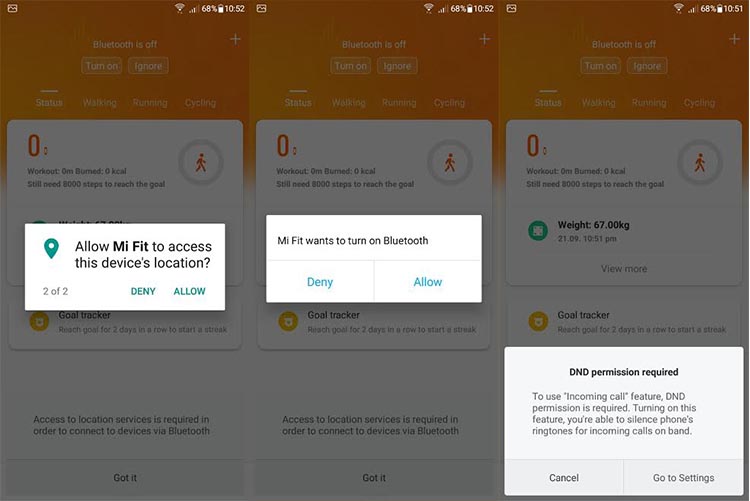
Step 4:- Once everything is finished, you will be on a page asking you to select the device to pair. You are dealing with Mi band 4 and you have to select Band option. Then you have to keep both the band and mobile phone together for a successful pairing.
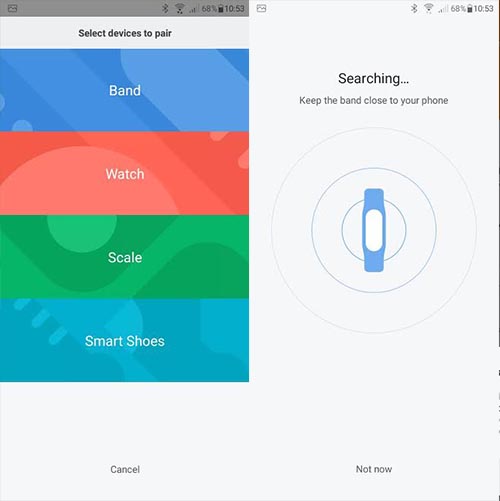
Step 5:- Now inside the band, you will see a ✓ and X option. Click on the ✓ option to successfully pair your Android phone to Mi band 4.
This is all you have to do for pairing your Mi band 4 with your Android device. If your band firmware is older, you will see the band firmware updating. Just wait for a few minutes to finish the upgrading. Now you will be able to access the Mi Fit app and its features.
Conclusion
These are the quick steps to pair Mi Band 4 with Android and iOS devices. Whenever you connect your Mi band with a mobile device, make sure you have given all the permissions. If you have missed any of them, your Mi band might not work properly. Say for eg, if you didn’t give the privilege for receiving the notification, you won’t be able to read the messages or notifications on your mobile.
If you have any doubts regarding Mi band and pairing, please comment it below. We will reply to you as soon as possible.