If you are a frequent visitor to any movie streaming websites which use vidcloud as their playback tool, you may have seen an error message “Vidcloud Embed Blocked”. Not all browsers return this error but Google Chrome and other browsers which work based on Chromium OS will show this warning message. The complete warning is as follows.
Vidcloud Embed Blocked! Please remove the sandbox attribute to continue using vidcloud streaming service. Contact support@vidcoud.icu if you have any questions.
Let me tell you why this error is happening. Vidcloud is a popular video streaming service which host videos just like YouTube and Dailymotion. They put ads on their videos (usually popup ads) and generate income while users play the videos. Some webmasters copy the video and post it on their website by removing the ads by using an HTML feature called sandbox. By doing this, Vidcloud servers lost their bandwidth without getting any income. So they introduce an anti-abuse mechanism which blocks video being loaded on a webpage that uses sandbox attribute to block ads.
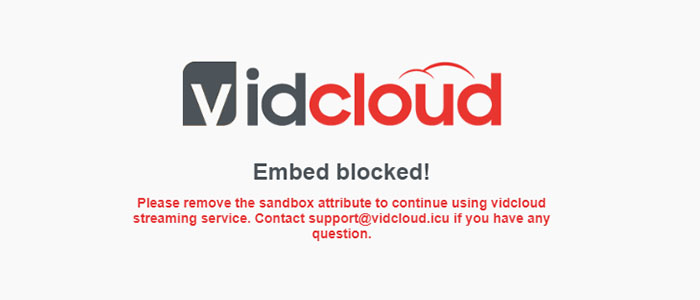
How to solve “Vidcloud Embed Blocked” warning message?
#1:- Use Any other Browsers
If you just want to watch the video regardless of the browser, you simply switch your browser. This is because Google Chrome is much ahead of all other browsers and implement all the latest features before others do. Sandbox is such HTML 5 feature with which you can block your web content being iframe on other websites. Almost all video streaming services including vidcloud and openload had implemented this feature as part of their anti-abuse mechanism. So if you play iframe contents using Google Chrome, it will trigger the error. So just copy the URL of the page you are trying to load and open it on other browsers like Mozilla Firefox, Edge, Safari etc. You will be able to play the video without any other issues.
#2:- Open the URL inside the iframe in a new Tab
So if you still want to open that particular video in Google Chrome or other Chromium browsers, you need to open the iframe in a new tab. If you have a lack of coding skills, you may not know how to do it. Let me show you how to open the iframe URL in a new tab.
Step 1:- Open the webpage which shows “Vidcloud Embed Blocked” warning message.
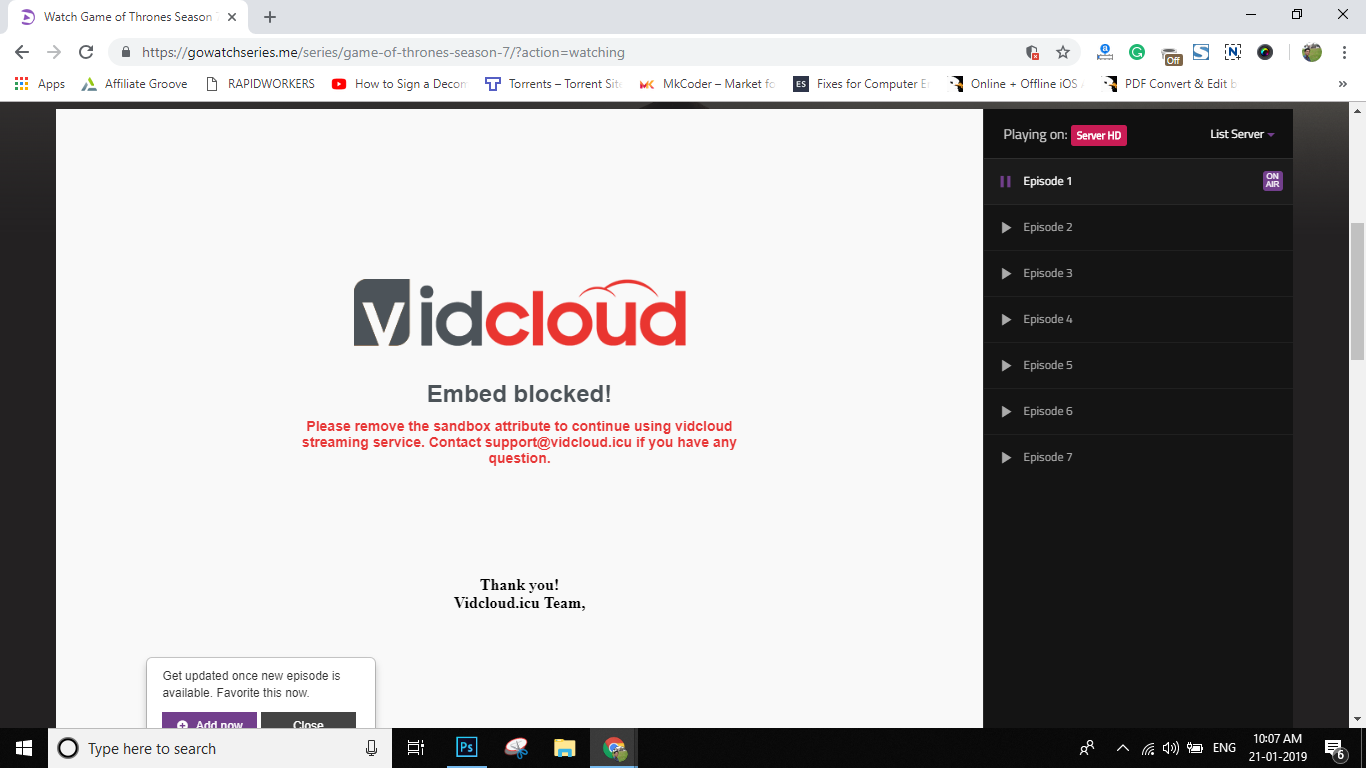
Step 2:- Now right click on the page. From the options, choose “View Page Source“.
Step 3:- Ctrl+F for search and look for the term iframe OR iframe sandbox. [If there is multiple iframe, look for the particular one which is followed by a URL].
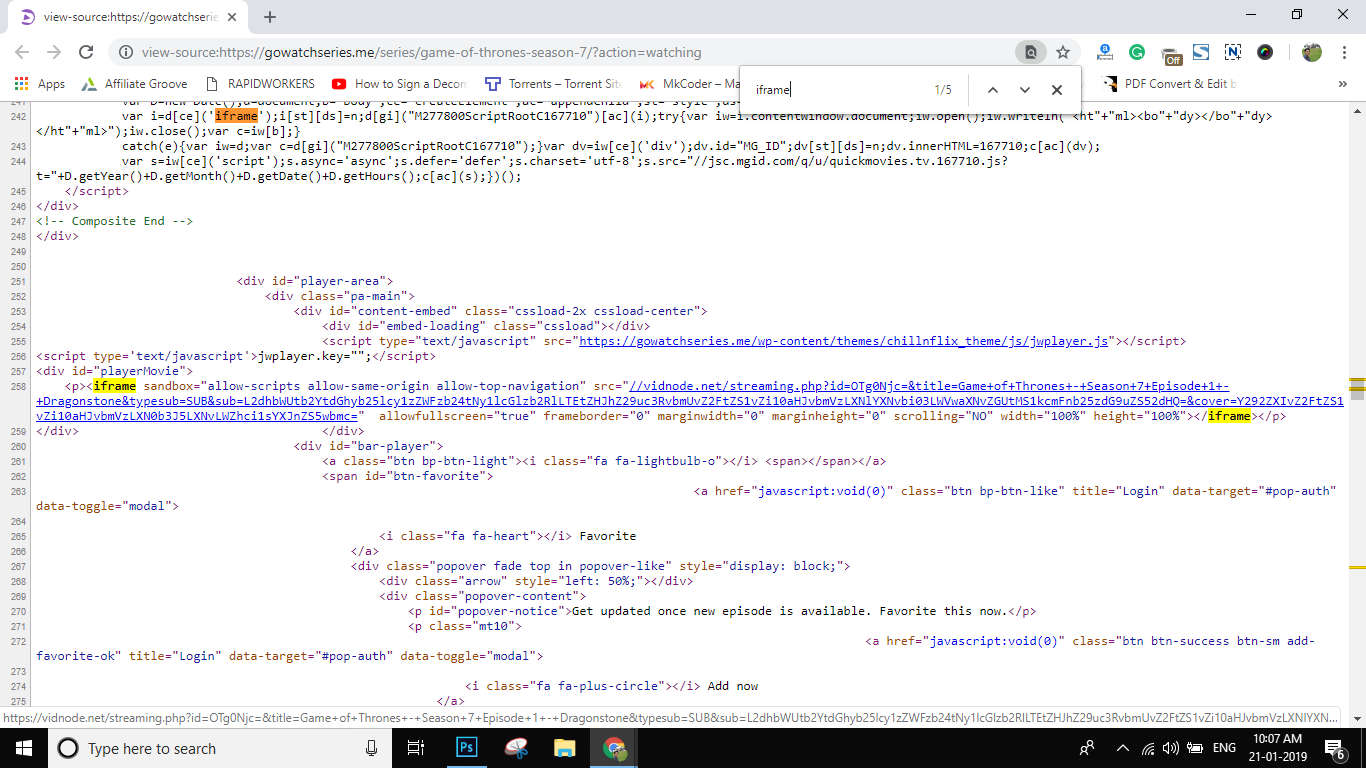
Step 4:- Now click on that iframe URL and you will see the video gets opened in a new tab. There will be no issues anymore and you can enjoy it without any warnings or errors.
Video Tutorial – How to Fix Vidcloud Embed Blocked Error Message
If you didn’t understand the guide, please watch the above-listed video. Both the two solutions are shown in a video format.
Conclusion
New sandbox feature in HTML 5 allows webmasters to block their content being iframe on other websites without authorization. Usually, video contents are shared using an iframe which reduces visitors to the original website. Vidcloud, Openload etc has already implemented this feature so that the video cannot be iframed on other websites. However, you can still load such videos on browsers like Mozilla Firefox, Safari, Edge etc. It is a little bit tricky way to play the video using Chromium-based browsers like Google Chrome, Torch etc. To make it possible, you need to copy the original URL of the video from the source code and open in a new tab window.