Every device that runs on an operating system will have a piece of software called the bootloader. A bootloader is the first program which runs when a device turned on. On all Android-based mobile phones, the developers lock the bootloader to prevent users to modify the system files and to stick to the original stock ROM. The situation is also the same in the case of Xiaomi Mi A3. You have to Unlock the Bootloader on Xiaomi Mi A3 to root the device, to install new ROMs and to perform other system modifications.
Here is the step by step instructions to perform OEM unlocking on Mi A3.
Precautions to Unlock Bootloader on Xiaomi Mi A3
You have to follow some precautions before unlocking bootloader on your Mi A3.
#1:- Make sure you have backup the device
This is because, when you unlock the bootloader, every settings and files will be reset to the default. Means, if you have photos, videos, music, apps on your mobile, everything will be deleted. So before unlocking bootloader, copy the necessary files to somewhere safe.
#2:- Install necessary drivers on your device
You should install the necessary drivers on your computer. Otherwise, the cmd commands won’t work during fastboot. The good news is that there is a stable flashing tool available for Mi mobiles. You can download the MiFlash tool from here and install the drivers. All necessary information is provided in the download page.
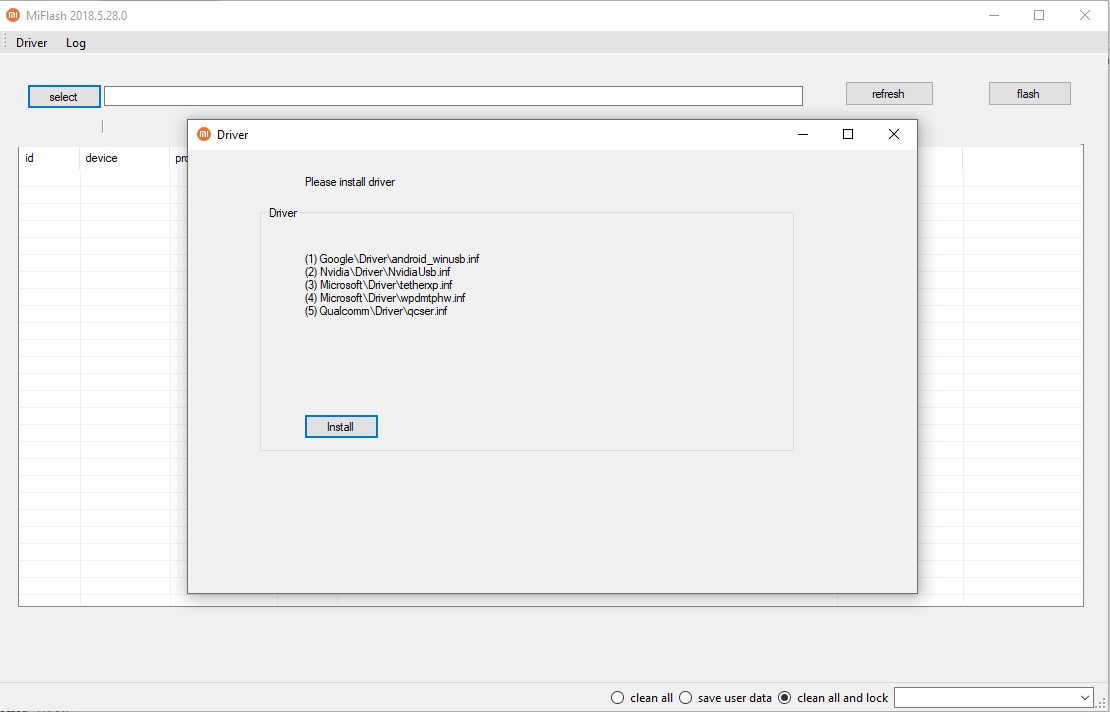
These are the main precautions you should have to follow before unlocking OEM on Mi A3. Drivers should be installed before the process because without proper drivers your device may brick and stuck in the reboot loop.
Step by Step instructions to Unlock Bootloader on Xiaomi Mi A3
Step 1:- First of all, you have to enable developer options on your Mi A3. You can go to Settings –> About Phone –> Tap on Build Number for 7 times.
Step 2:- Now come back to settings. Then click on System –> Advanced –> Developer Options.
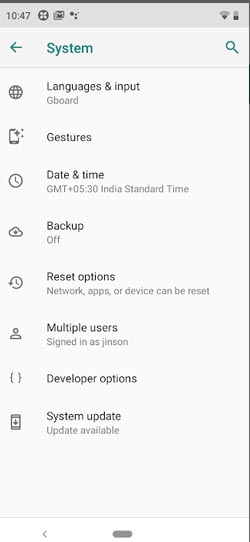
Step 3:- Under the developer options, you have to enable USB debugging and OEM Unlocking. You can use the search box on the top of the settings page to easily access these settings.
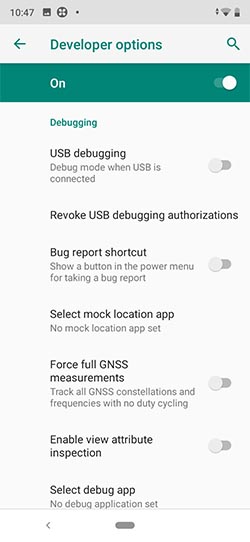
Step 4:- Download the flashing files for Mi A3 and extract it on your PC. Now connect your Mi A3 with your PC using the USB cable and restart the mobile.
Step 5:- When the phone gets shut down, press the Volume Down button until you see the fastboot logo.
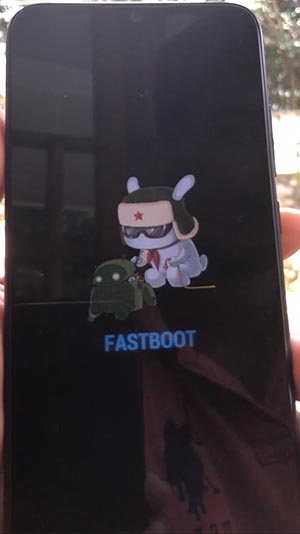
When you see the fast boot logo, open the Mi A3 Bootloader Folder which you have downloaded and double click on the UNLOCK AUTO file. When you double click on that, the fastboot logo will automatically change and the process will erase your phone contents and then your phone will reboot.
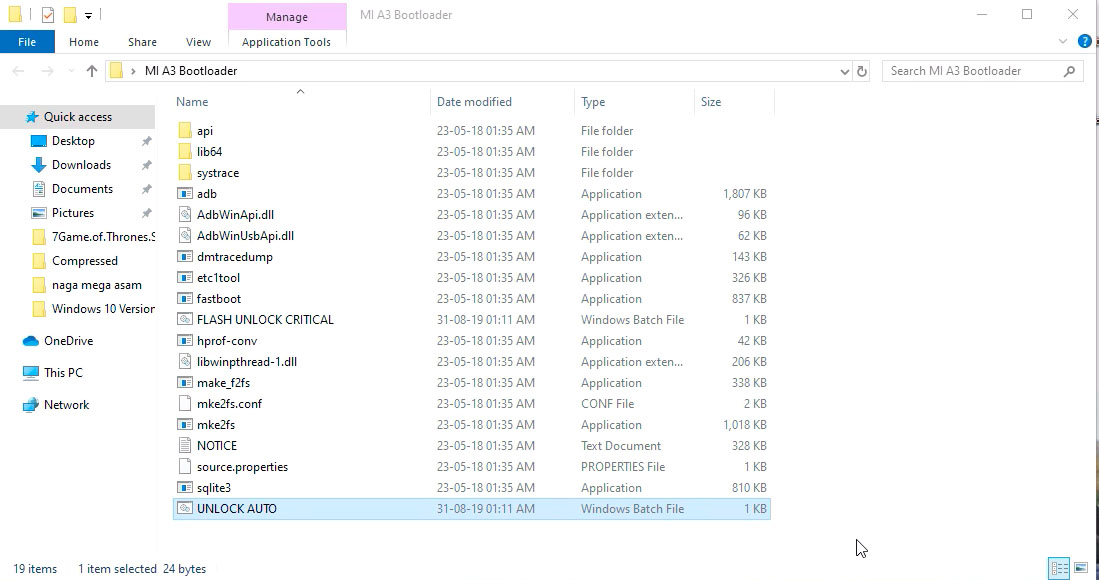
NB:- If nothing happens, make sure that you have installed all drivers and enabled developer options and OEM unlocking. Also, some people mentioned that they stuck on the MI logo while rebooting. There is nothing to worry about that. You can press and hold the power button for around 10 seconds and your phone will reboot normally.
Step 6:- Again after rebooting, press the power button and reboot your phone. While the device turned off, press and hold the volume down key and enter the fastboot mode again.
Step 7:- When you are the fastboot mode for the second time, double click on the FLASH UNLOCK CRITICAL file. Just like we see in step 5, your phone will erase the contents and reboot. If you stuck again at MI logo, press and hold the power button for 10 seconds to restart your mobile.
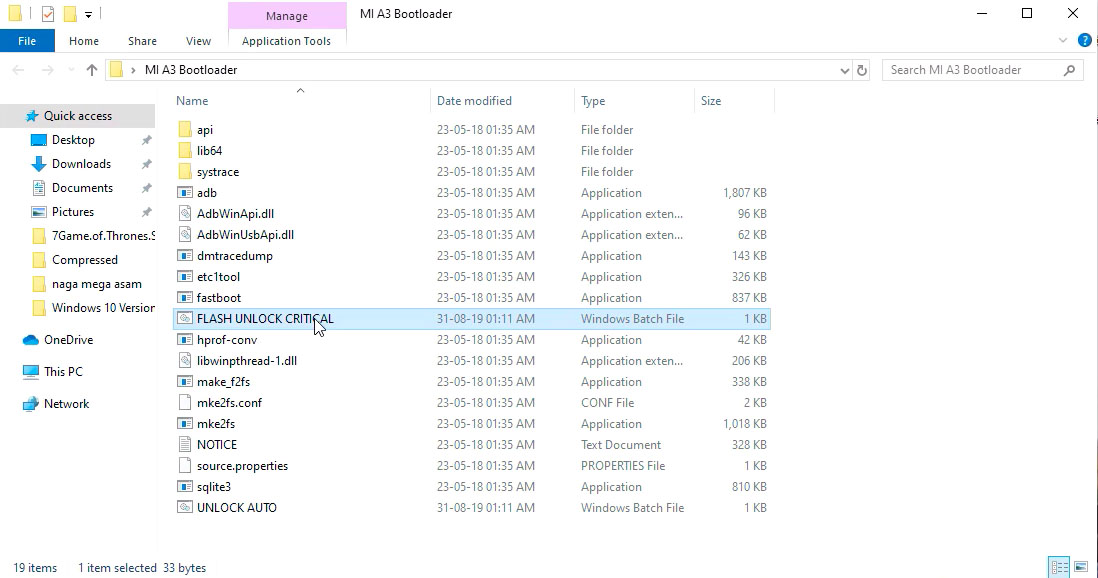
This is all you have to do to unlock the bootloader or MI A3.
You can check the following video for a detailed idea.
How to know whether the bootloader is unlocked or not?
There are basically two ways to check whether your phone is OEM unlocked on Mi A3. By using the cmd function on the computer and also by checking the OEM status under developer options.
#1:- Check MI A3 OEM unlocked through cmd
You can easily check whether the bootloader is unlocked using the command prompt.
Step 1:- Connect Mi A3 using USB cable to your computer. Then reboot the mobile and press and hold the Volume Down button to enter the fastboot mode.
Step 2:- Open CMD from the MI A3 Bootloader Folder. Then in the cmd type
fastboot oem device-infoand hit enter.
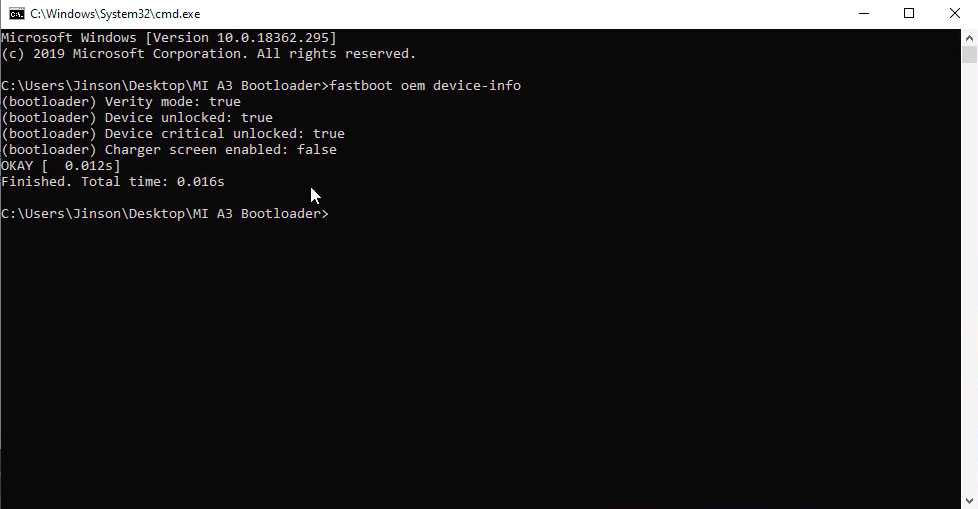
Now you will see the device info. Just check Device unlocked: true or false. If it is true, it means your device is successfully unlocked.
#2:- Check MI A3 OEM Status through Developer Options
You can also check the status under the developer options. Go to Developer options and navigate to the bottom. Look for OEM Unlocking option. Just below that, you will see “Bootloader is already unlocked” message.
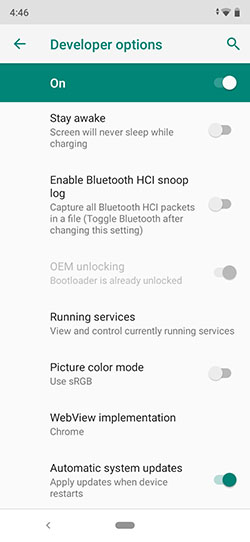
Above screenshot is an example of Bootloader unlocked Mi A3.
Conclusion
Unlocking bootloader on Mi A3 opens the possibility to root the device and to install custom ROMs. If you tried off using the stock ROM, you can upgrade to customized ROMs like CyanogenMod. But there is a problem too. Unlocking bootloader will void your device’s warranty.
If you have any queries related to unlocking bootloader of A3, please comment it below. We will reply to you as soon as possible.