Every Android device has hundreds of features which are hidden from the normal users. These features are called the developer options and USB debugging is one such feature. They are normally hidden in all android phones because most of them need extra precautions while using. If you are an Android developer, you will need to access them while developing Android applications. For example, if you want to run an Android application on a phone, which is being developed on your Laptop, you have to enable USB debugging. Here is the quick guide to enable Developer Options and USB Debugging on Xiaomi Mi A3.
How to enable Developer Options on Xiaomi Mi A3?
Like all other Android phones, you can enable developer options on Mi A3 by click on the build number. Here is the step by step instructions to enable this hidden feature.
Step 1:- Click on the Settings button. You can scroll up or down to see the settings button.
Step 2:- Go to the bottom of the settings page and you will see the option “About Phone“. Click on that.
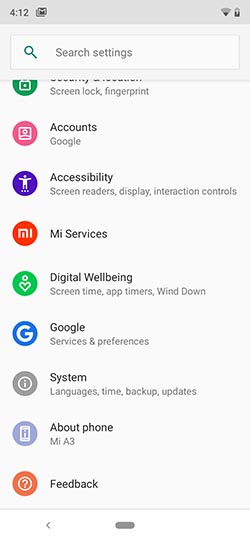
Step 3:- Inside About Phone section, scroll down to the bottom of the page. There you can see a setting called “Build Number“. Continuously press on Build number for 7 times. Every time, you press, there will be a toast message showing the number of clicks needed to enable the developer options.
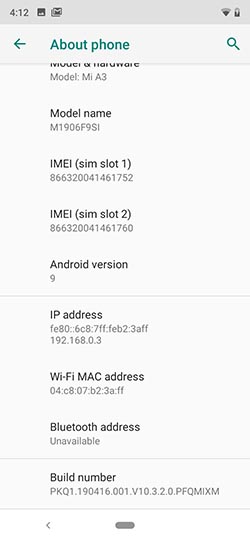
Step 4:- Now go back to settings again and click on the System option. Inside the system option, you will see an “Advanced” option. Click on that.
Step 5:- There you can see the developer options.
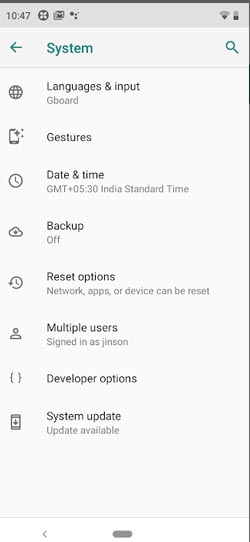
Those who still don’t understand how to access these features, here is a video tutorial for you. Just watch it and get all features on your Mi A3.
How to enable USB Debugging on Xiaomi Mi A3?
It is quite easy to enable USB debugging if you have enabled the developer options. Once you have enabled developer options, follow the steps below to enable USB debugging.
Step 1:- Go to Settings.
Step 2:- Go to the bottom of the settings page and click on System option. Inside System option, you will see the Advanced option. Click on that.
Step 3:-Under Advanced settings, click on Developer Options. Inside Developer options, you will see the USB debugging feature.
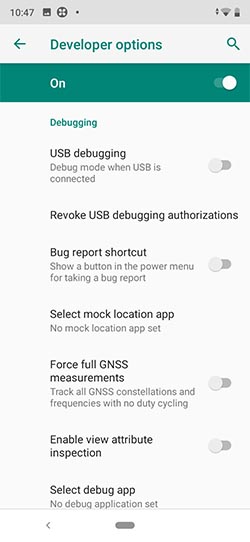
Step 4:- Tap on the button right to USB debugging and you will see a message. Click OK button to enable USB debugging.
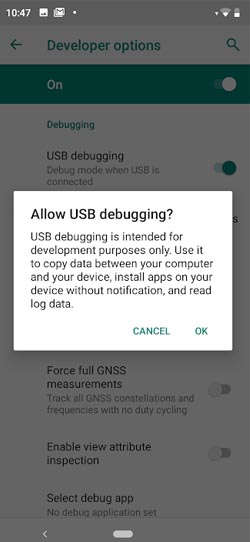
You can do the same steps to disable USB Debugging on Xiaomi Mi A3.
Conclusions
Developer Options is a great option not only on Mi A3 but also on any other Android devices. There are hundreds of hidden features you can access through the developer options. USB debugging, GPU rendering, Hardware acceleration, Web View implementation, Night Mode, Wireless Management are some of them. While dealing with developer options, make sure that you have basic knowledge about what you are doing. Otherwise, it will be difficult to get back to your old settings. If you have any doubts related to enabling Developer Options and USB Debugging on Xiaomi Mi A3, please comment it below. We will reply to you as soon as possible.
Sir,
thanks for valuable and and very clear notes about Mi A 3
Ravi Wijesinghe
From
Sri Lanka