If you try to mirror or cast Jio TV with your PC or TV, you may see a message that “Screen mirroring or casting not allowed for this content“. The reason is because, Jio TV is only meant to be use on your mobile and not on any other devices. In order to protect third party copyrights, Jio officially blocked the running of TV apps on any other platform rather than mobiles and tablets.
There are many advantages for screen mirroring. The main advantage is getting a deeper view of things that you see on your mobile screen. For example Movies and Live sports events. Some providers limit the view of certain movies, channels and sports events only on mobile or tablets. So the users are forced to watch these events on their small display. This situation can be solved by mirroring your smartphone to a PC or a smart TV. Let’s explain this situation with a real world example. In India, there is a mobile service provider named Jio. They allows you to watch sports and local channels through their mobile app. These apps are not available for TV or cannot be used with android simulators like bluestacks. Working mobile network or SIM card should be there for watching the contents of Jio TV.
Since there is an option to mirror the screen with PC and TV, Jio team blocked usage of popular mirroring service and you can see only a blank display while mirroring the screen. This is usually happen when you mirror your screen using popular casting apps like team viewer. I personally tested team viewer for mirroring Jio TV to my PC and its shows “Screen mirroring or casting not allowed for this content” message. So here is the steps to bypass Jio TV screen casting restrictions and mirror any channels and events to your PC or smart TV.
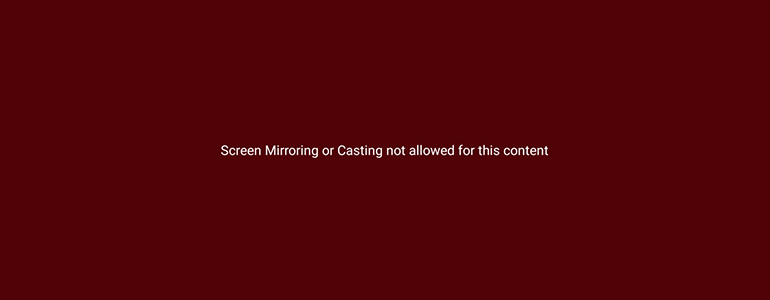
Steps to bypass “Screen mirroring or casting not allowed for this content” restriction in Jio TV
Bypass using Airdroid
AirDroid an awesome app made by Sand Studio in 2011, which allows you to access your complete files through your PC. You can access your phone from any part of the world using Airdroid. By extending these features, airdroid allows you to mirror your mobile screen to your PC. Unlike other similar tools, there is no limitation for mirroring period in the free version. Hence you can mirror your mobile device till the end of a sports event or till the end of a program in TV channel. But the premium package allows you to transfer unlimited files, removing watermark, transfer of large files etc. So here is the steps for mirroring mobile using airdroid.
Step 1:- Go to Airdroid download page and download latest version for your PC. The website automatically detects your PC OS and download the corresponding one.
Step 2:- Install the downloaded package and run it.
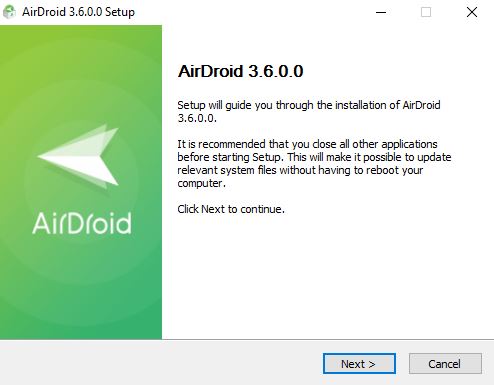
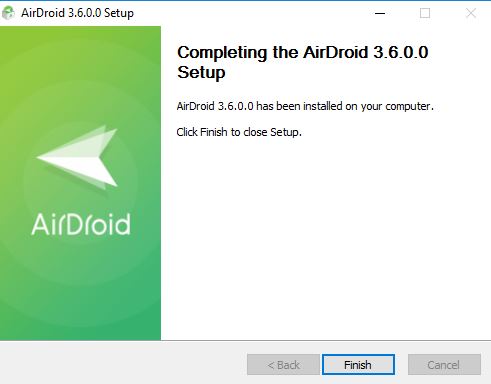
Step 3:- Now the next step is to Sign up or Sign in to your airdroid account. This is totally free and completely depends on your choice to choose whether upgrade to premium or not.
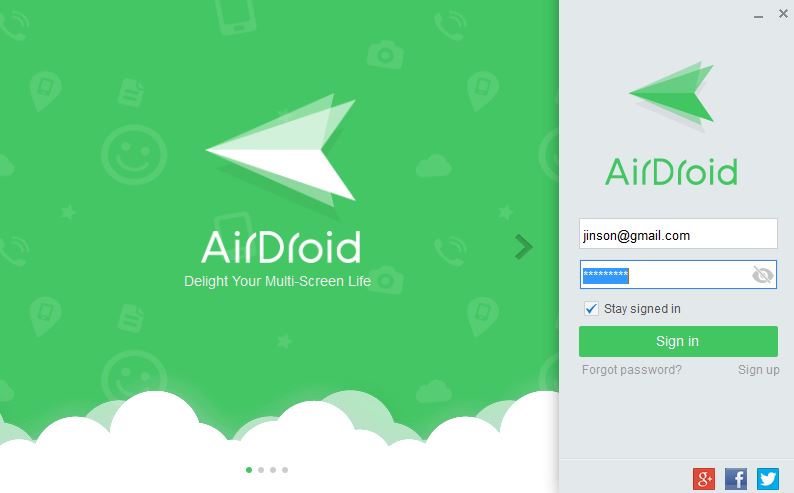
Step 4:- Now Open Play store from mobile and Install Airdroid from Play store.
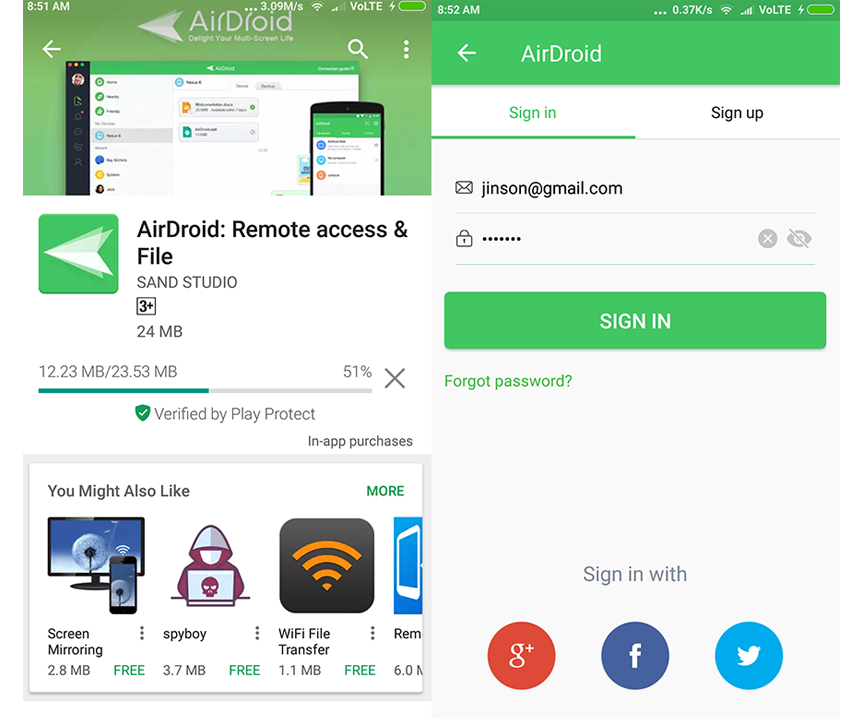
Step 5:- After installation, sign up or login with the same credentials you used for desktop version. Social login options are also available.
Step 6:- Now connect your Mobile with PC. You can also connect it remotely but you need huge bandwidth and data for streaming.
If everything is right, you can see your mobile name on the desktop version of airdroid. There you can see a lot of features awaiting. Accessing phone camera from desktop, use computer keyboard for typing in phone, phone screen recording without rooting, accessing mobile notification on desktop, accessing message history, call history, contacts through PC and so on. Among them we need to make use of the screen mirroring feature. For that,
Step 7:- Open Airdroid software and click on Airmirror icon.
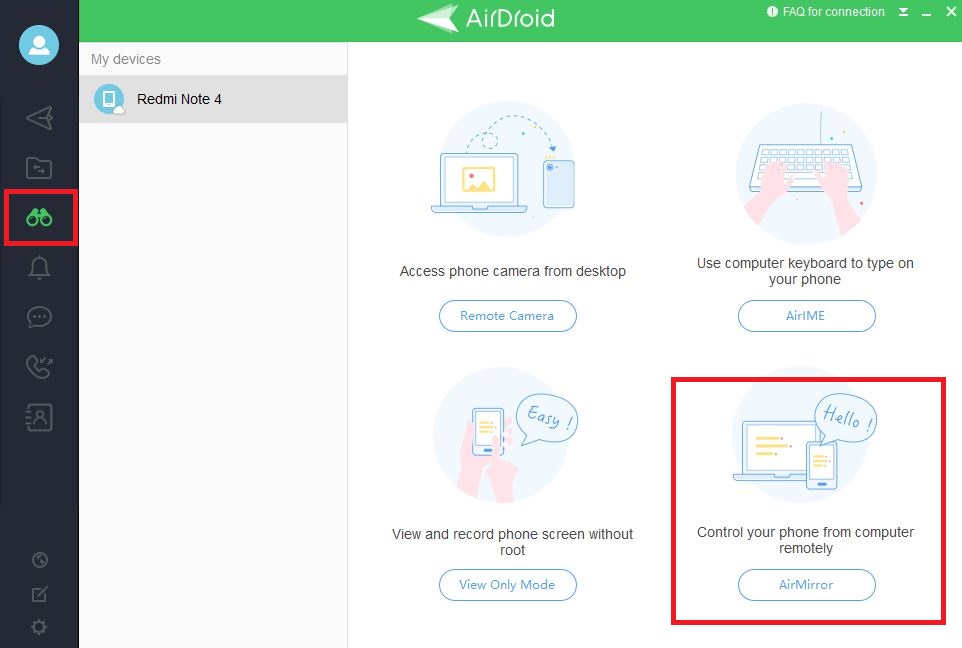
Now if USB debugging is not enabled, it will ask to enable debugging and pair the key. This is so straightforward. Now you can see the software trying to connect your mobile to PC for mirroring. In less than a minute you could see the screen getting mirrored on your PC.
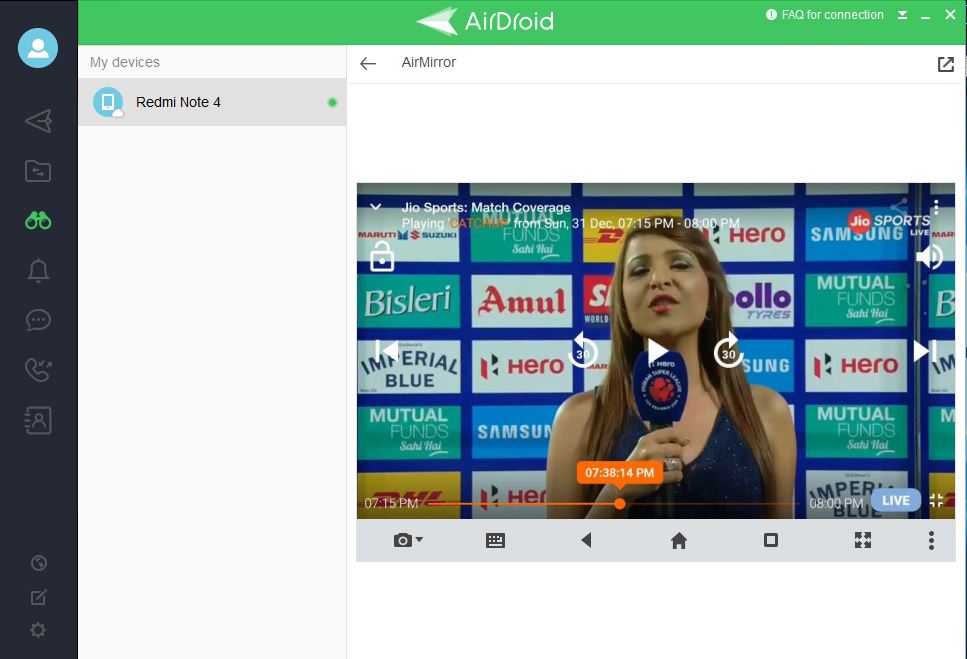
So this is the easy and free method to avoid “Screen mirroring or casting not allowed for this content” error message while mirroring your JIO tv contents to a PC. There are many other apps do the same job but most of them are not free. It may be free for a few minutes and ask you to upgrade. Airdroid is totally free for screen mirroring and there is no time limit.
You can also screencast using the cracked version of Jio TV. We had posted an article showing how to cast Jio TV using the modded version. This will work both on PC as well as Smart TV. You can read it from here.
If you have any queries regarding this, feel free to comment below. We will resolve it as soon as possible.
r there are third party apps like root apps which can bypass this
such that jio tv shouldnt know that its casting on smart tv
is there is any xposed module that can do this????????
Definitely, there will be. In one way or other, apps can bypass jiotv monitoring. We will check on that soon..
Hi Jinson,
I have connected it with this method(With USB),but the casted screen is of too low quality. If I put it on HQ mode,then the video has an hell if a lag. Whats the problem? With stock screen cast,there is no such problem…
Please Help….
Add Jio TV not work block screen show
We will add Working Trick to cast from Jio Phone to Smart TV soon. Possible by tomorrow. Thanks for Comment.
best way to mirror in root phones is just install xposed module and install disableflagsecure http://repo.xposed.info/module/fi.veetipaananen.android.disableflagsecure then turn on the module and after then u can cast ur phones screen without any problem
I tried it and it works perfectly
And regardless of the method you choose to cast your screen, it doesn’t work for Jio TV. That was my point.
I bet, you will change your Comment later. We had successfully cracked down Jio TV app so that, it can cast on any TV or Laptop. We are writing that article and will publish soon. Wait for that..
Looks like u r still writing the article on “how to cast the jio tv app to any smart tv”.
As i searched your blog after your ‘on bet comment to pras’ for this content but couldn’t found one.
May i know till when we’ll be able to see your article on the above topic?
I am sorry for the delay from my Part. I will post it within 24 hours from now and post the link here soon.
Same problem occur when I try to project screen from my Moto z projector
Kindly help
We are writing the guide now. Just wait one more day and we will bring the way to screen cast jio TV to TV Screen as well as projector.
Finally, the most anticipated trick has posted. You can cast Jio TV to PC or smart TV without any third party apps. Read it from https://techiestechguide.com/casting-not-available-on-this-channel/
Its working. Thank you.
I’ve non smart HD led tv but I wanted to cast Jio tv with the help of Google Chromecast but it is restricted to be cast on my TV . Any solutions will be really appreciate it.
Sorry Jessai, We don’t have a Chromecast to check on this issue. Let others comment on your issue.
I’m using iPhone 4s in jio tv some channels “casting not available on this tv channel ” how to cast these channel pls help
Sir using iphone, its not possible.
Bro plz update the app the jiotv app made by you no longer works i cannot see any channels plz fix this bro thx
Regards,
Arpan Hirlekar
Hi,
Thanks for this wonderful article. I need your help.
My son is low vision child and cant read from text books. Thus we are using Navneet Top Scorer (top scorer.com) sd card for android tablet since last 3 years. And he is comfortable with this type of audio visual learning.
To help him further, i wish to buy mi 32 inch android 6.0 tv. I have installed and activated sd card on android tablet. But when i use wireless display for screen mirroring it restricts me to use on large screen.
Kindly help me to overcome this restriction, so that my son can study on bigger screen.
Not working tried it with now tv app and can only see green screen on my pc. Other apps and phone desktop seen on the screen without any issues. Unfortunately when uploading any program on now tv screen goes green