We have received a lot of positive comments and feedback right after posting how to fix engine error in Apex legends. Thousands of players found that article a useful one and many of them asked some other doubts too. Among them “Error syncing Cloud Storage data” while opening Apex Legends was the most asked question.
While opening the game launcher from Origin, a popup window will display like below. If we continue anyway, the game won’t save and we need to start the again from the same place.
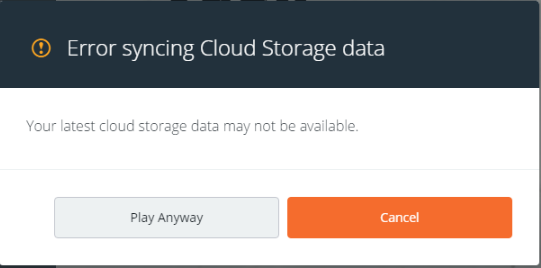
We have collected some tips to solve this issue. You can try them and check whether it works for you or not.
How to fix “Error syncing Cloud Storage data” while opening the Apex Legends game?
All the solutions mentioned below are taken from various forums and gaming blogs. So we are not sure whether it works for you or not. All of these tips are easy to follow so please try to do it one by one.
#1:- Check your Network Connection
The first thing you need to check while receiving “Error syncing Cloud Storage data” is your network connection. Apex legends is an online game which syncs your game data to their servers real-time. So you need an active and steady network connection to make the game run without any issues.
If you are using WiFi instead of Ethernet, make sure that you have enough signal strength for better network speed. People using Wi-Fi are more frequently reporting this issue than people using a standard ethernet connection.
#2:- Close game and Restart your PC
This is another simple step you can try easily. There might be some programs or applications which block the network access. In such cases, restarting will end all processes. Now you will able to start the game as usual. Try this and let us know your findings.
#3:- Clear the Game Cache Folder
Many players have claimed that their sync issue got resolved after clearing the cache. You can easily clear your data folder in all platforms like PC, Xbox and Game Station. Not only the sync issue but several other problems like “game stuck while downloading”, “error while updating”, “waiting for downloading” may also get solved by clearing the cache. If you are playing Apex Legends on your PC, please follow the instructions to clear the game cache.
Step 1:- Quit the game and Origin Application. Better you exit the game from the system tray on the bottom-right corner.
Step 2:- Now click the Win+R button to start the RUN. In the Input box, type %ProgramData%/Origin, and press click on the OK button.
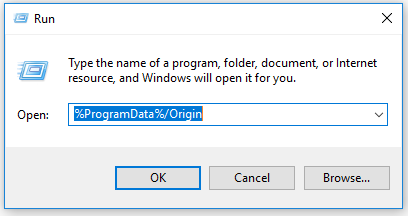
Step 3:- It will open the Origin folder which contains lots of subfolders. To clear the cache, delete all the folders except LocalContent.
Step 4:- Now again do step 1. That means click the Win+R button to start the RUN.
Step 5:- Type %AppData % and click OK button. Now you will be on AppData/Roaming Folder. Just go Back and you will see a folder named “Local“.
Step 6:- Open Local Folder and you will see a folder named Origin. Delete Origin Folder.
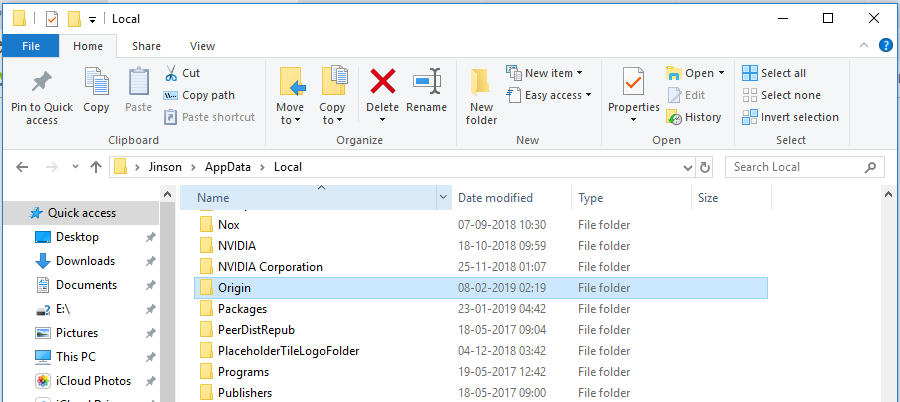
This is all that you need to clear the cache of Apex Legends. Now restart your PC and start the game. Check whether the issue persists.
#4:- Run Apex Legends as Administrator
This method has worked for many players. First of all, you need to close the game and origin launcher. You can check for the icon on your system tray and close it if you want.
- After that, Right click on Origin icon on your desktop.
- Choose Run as Administrator.
- Now you will see a popup window asking YES or NO. Click YES to provide necessary privilege.
Conclusion
“Error syncing Cloud Storage data” warning on Apex Legends can be caused due to many reasons. Sometimes it may be an issue from the developer’s side and sometimes it may be issues from our side. If it happens due to the first reason, they will resolve it quickly and you won’t see it for a long time. But if this issue happens due to problems from our side, we need to troubleshoot it ourself. We have collected some tips to solve this warning and you cqan try them one byone.
If you have any other tips or solutions for this issue, please comment it below. This will help hundreds of other gamers reading this guide.