Those who are hearing about AceStream for the first time, may not have any idea what it stands for. AceStream is a Peer to Peer service which allows users to broadcast Live actions and spread using P2P technology. This is similar to torrent files. The peers watching the live broadcast works as a seed and they distribute files to other peers accessing the same content. So it is possible to broadcast channels in HD quality with minimal effort.
Installing AceStream in Kodi is a cable cutting solution so that, you can forget monthly Cable subscription and enjoy any channel in Full HD quality. Plexus Add-on is available on Kodi and you can stream AceStream links and SopCast links to watch sports channels and any other entertainment channels. All you need to have is data connection with high speed and unlimited data access and fresh Acestream links.
Steps to install AceStream Kodi on any device
Step 1:- Open Kodi and click on the Settings icon. You can see the icon in the top left corner.
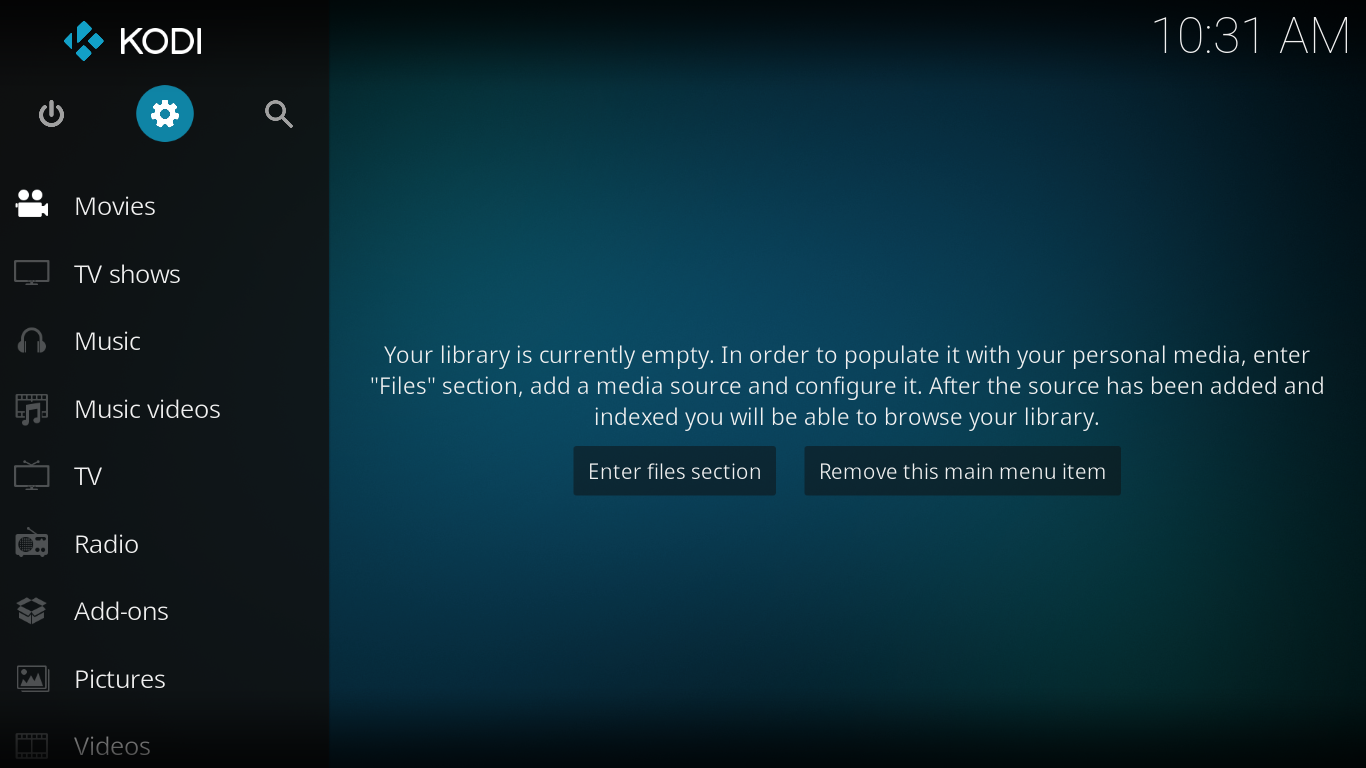
Step 2:- Clicking on Settings, you can see a lot of options. Among them, you need to choose “File Manager“.
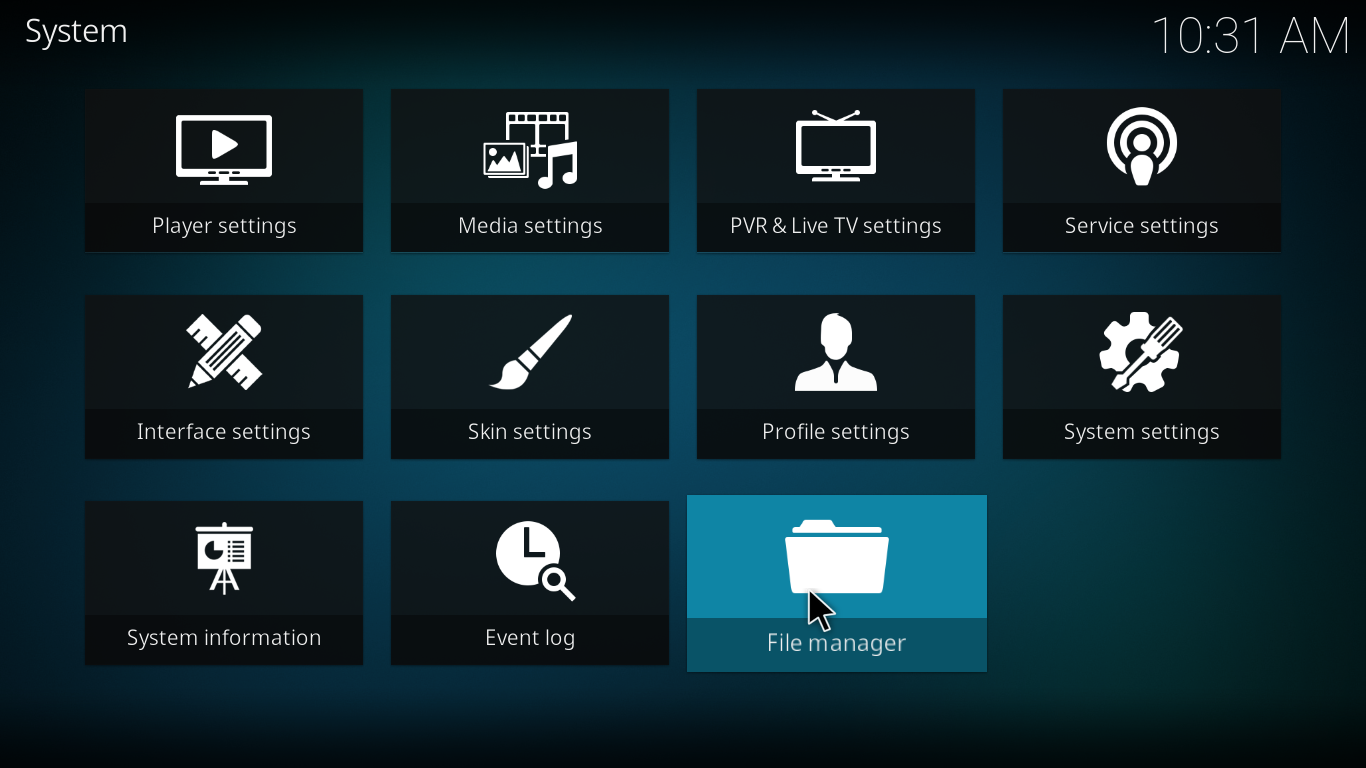
Step 3:- Now click on Add Source.

Step 4:- There you need to enter the URL for the source file. Just copy the following URL and paste it there. http://kdil.co/repo/

Step 5:- Click OK and you will be asked for a name for the Media Source. You can give any name there. Click OK to continue.
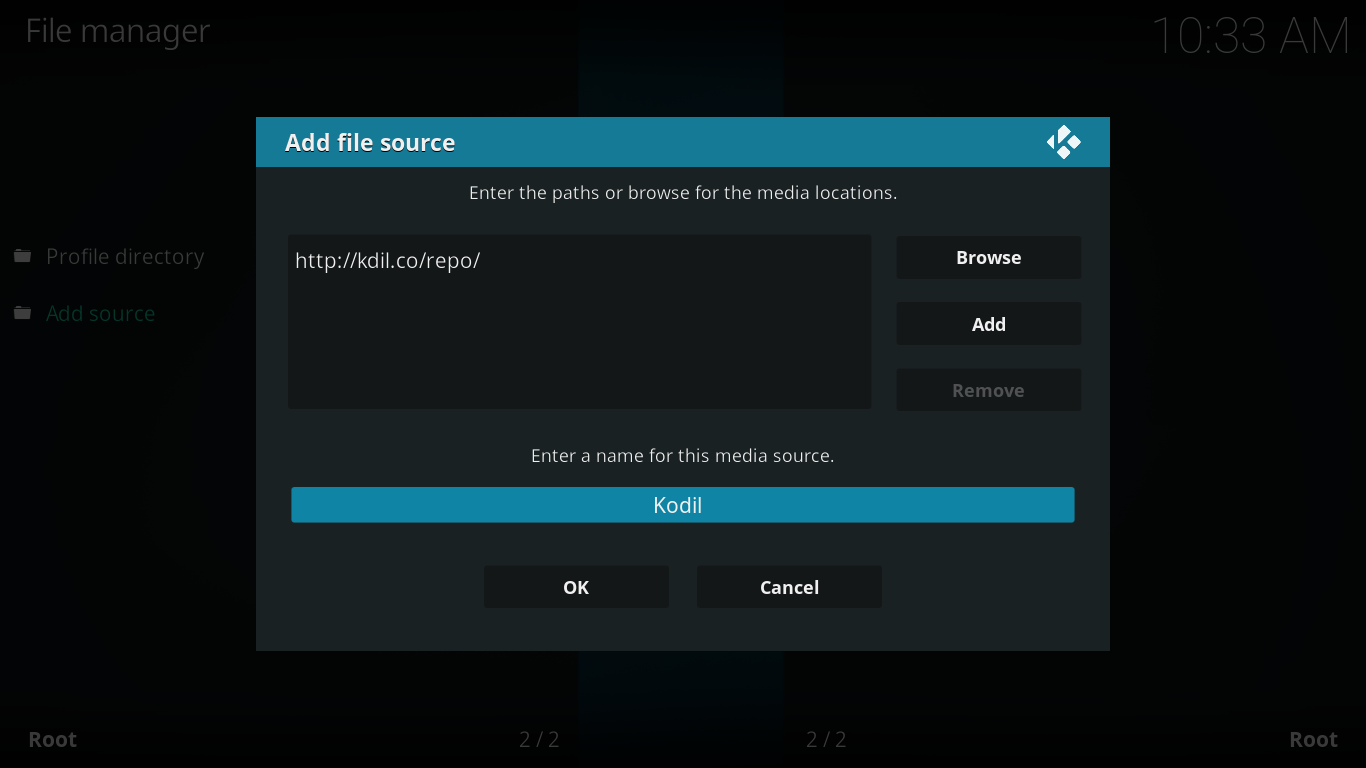
Step 6:- Now Go back to your Kodi Home Page. After that click on the “Add-ons” Button.
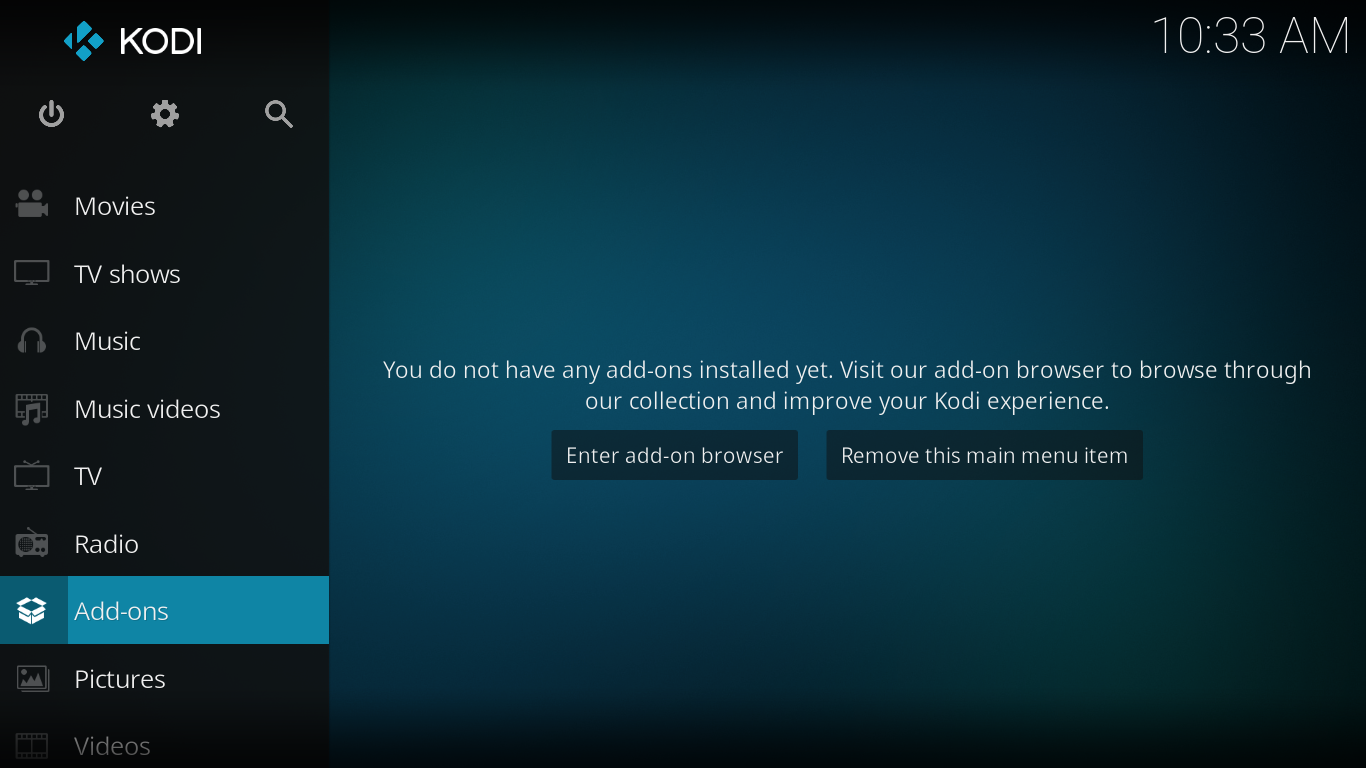
Step 7:- Then click on the Package icon in the top left corner.
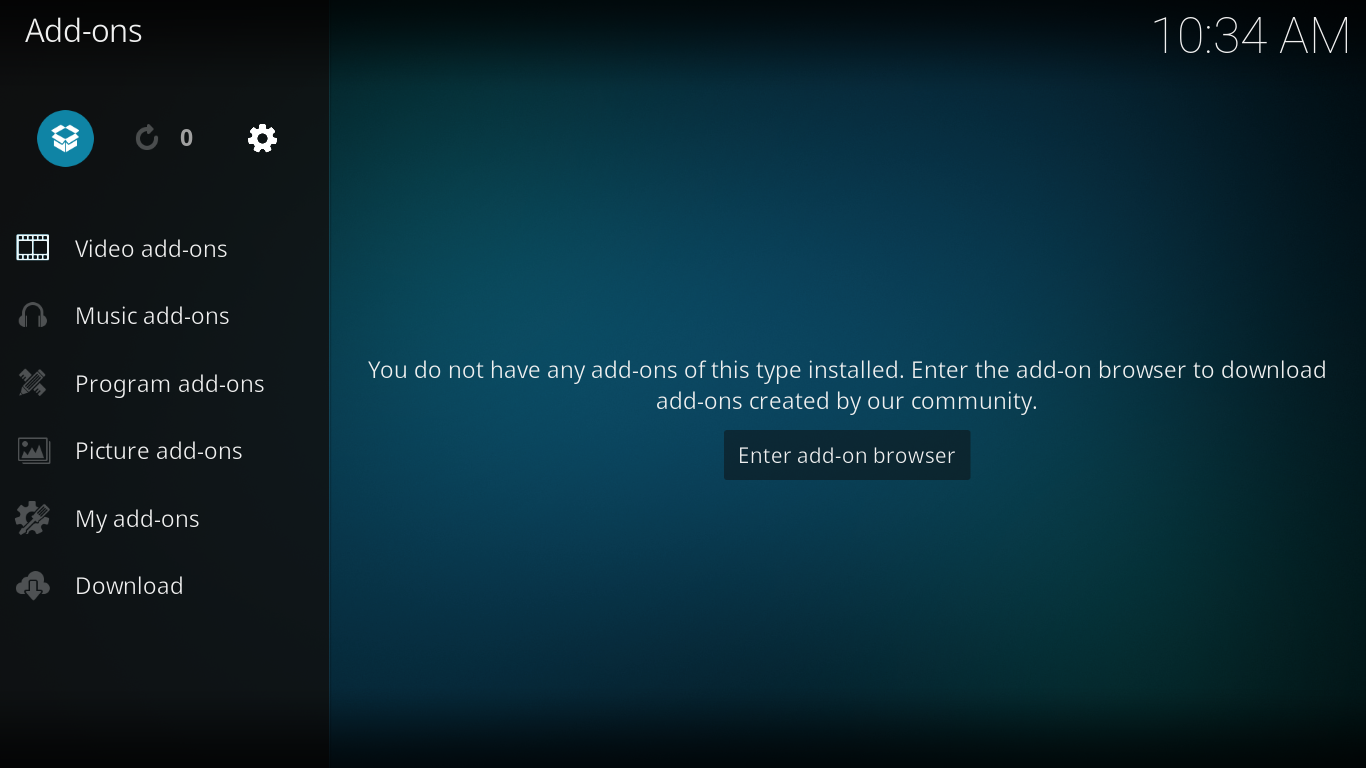
Step 8:- You can see several options here. Among them, you need to click on install from Zip file.
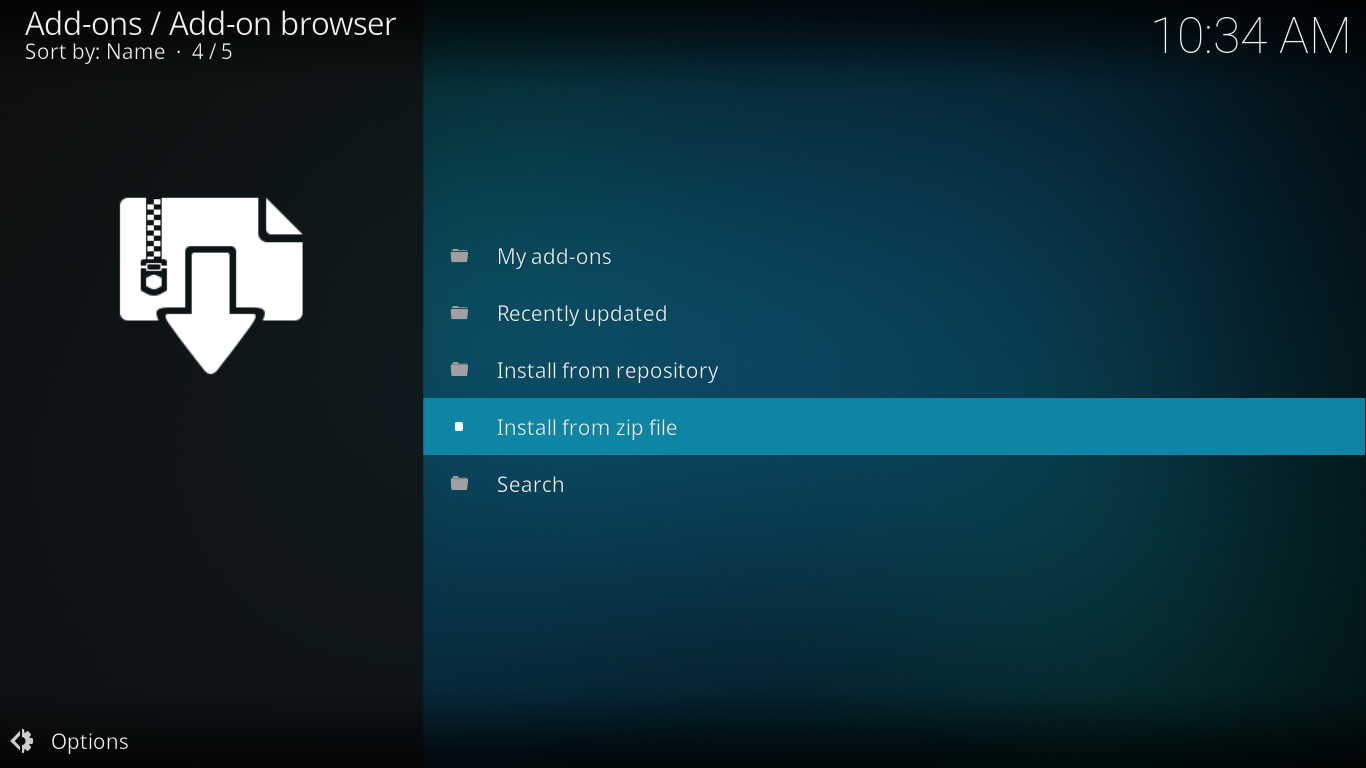
Step 9:- Now select the file name which you had given in Step 5.
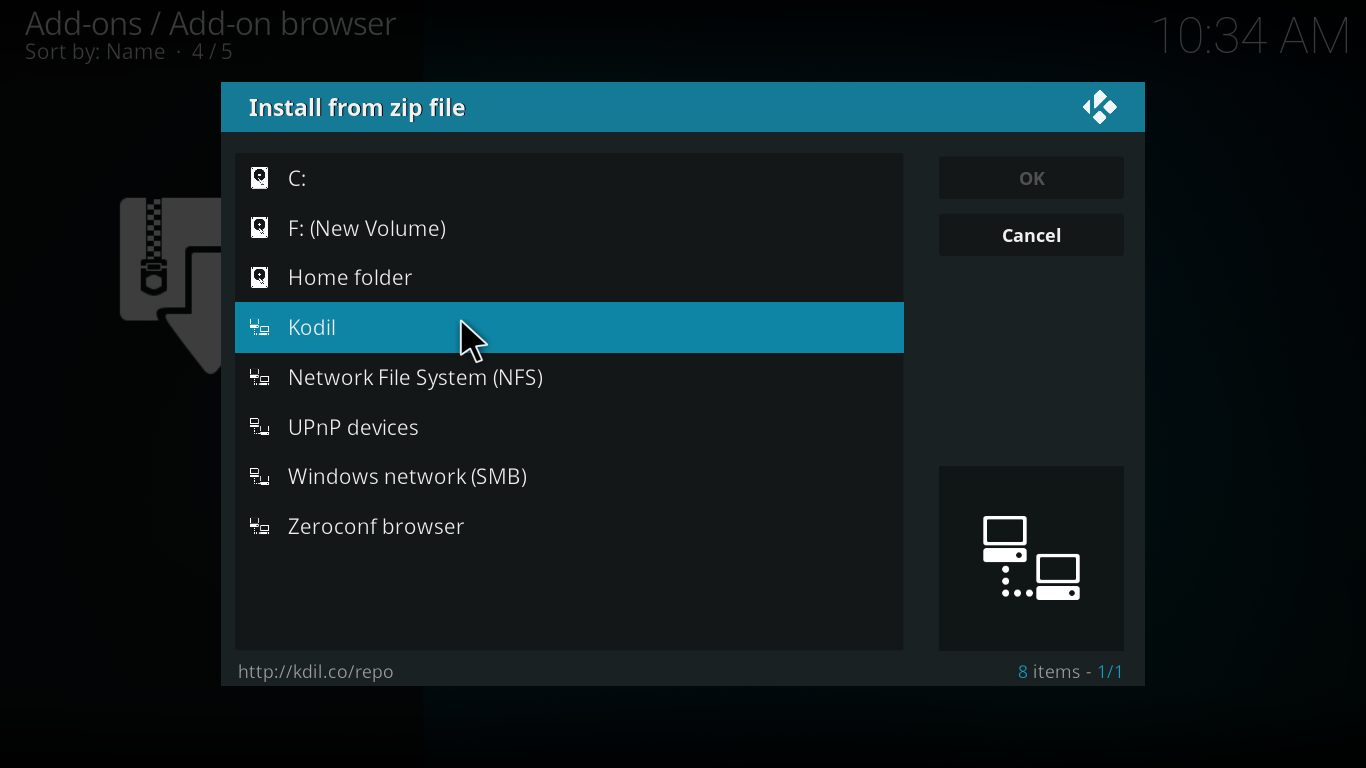
Step 10:- There will be two repositories inside the “Kodil”. You need to select kodil.zip instead of repository.ah.zip.
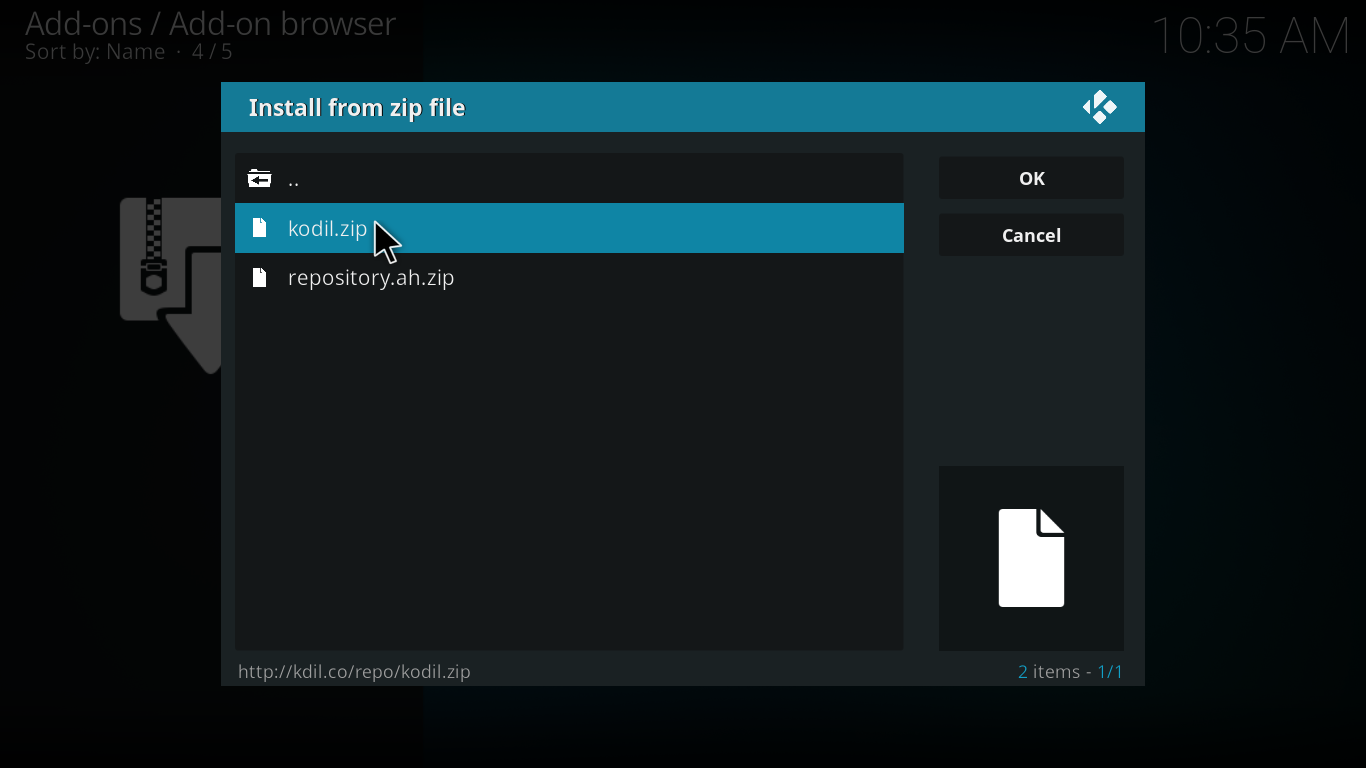
Step 11:- Wait a few seconds. You can see Addon installed message in the top right corner. In most case, you need to wait less than 15 seconds to complete installing this repository.
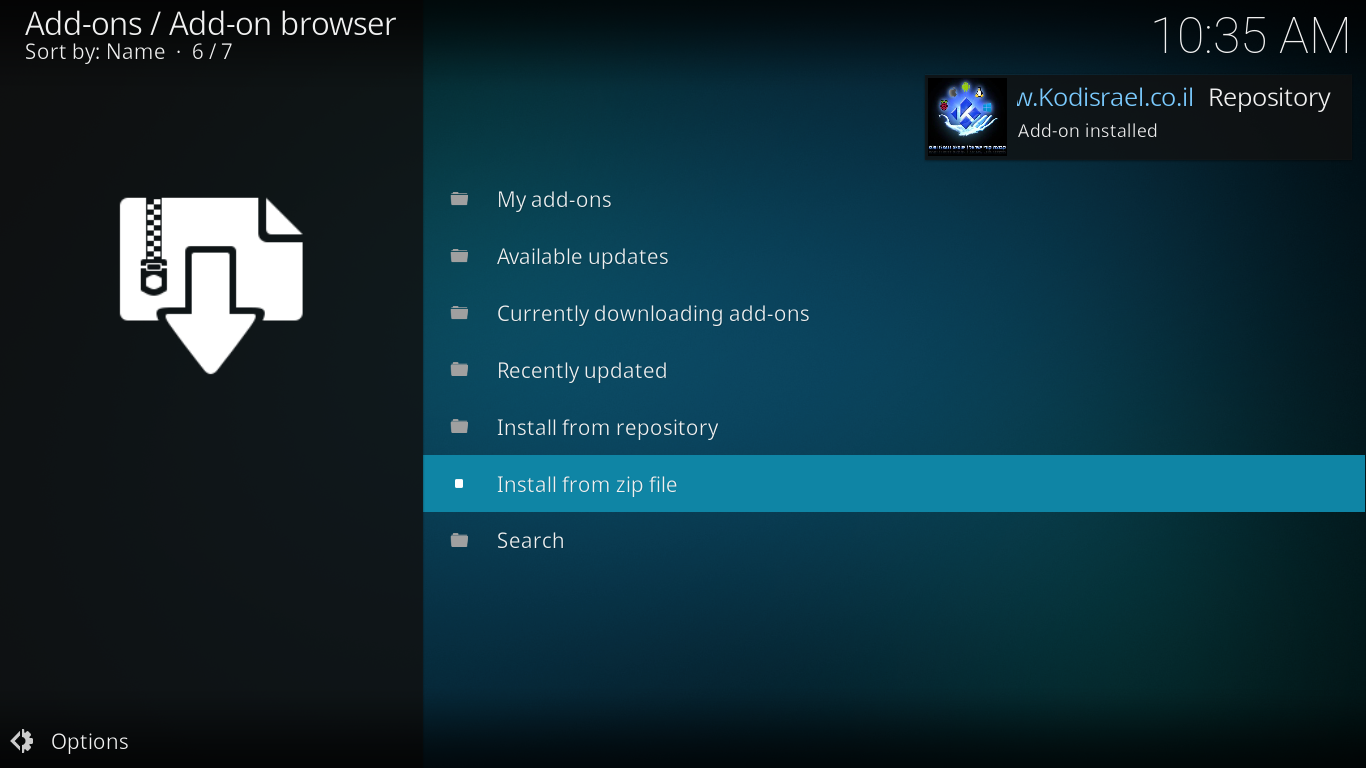
Step 12:- Now click on “Install from repository”.
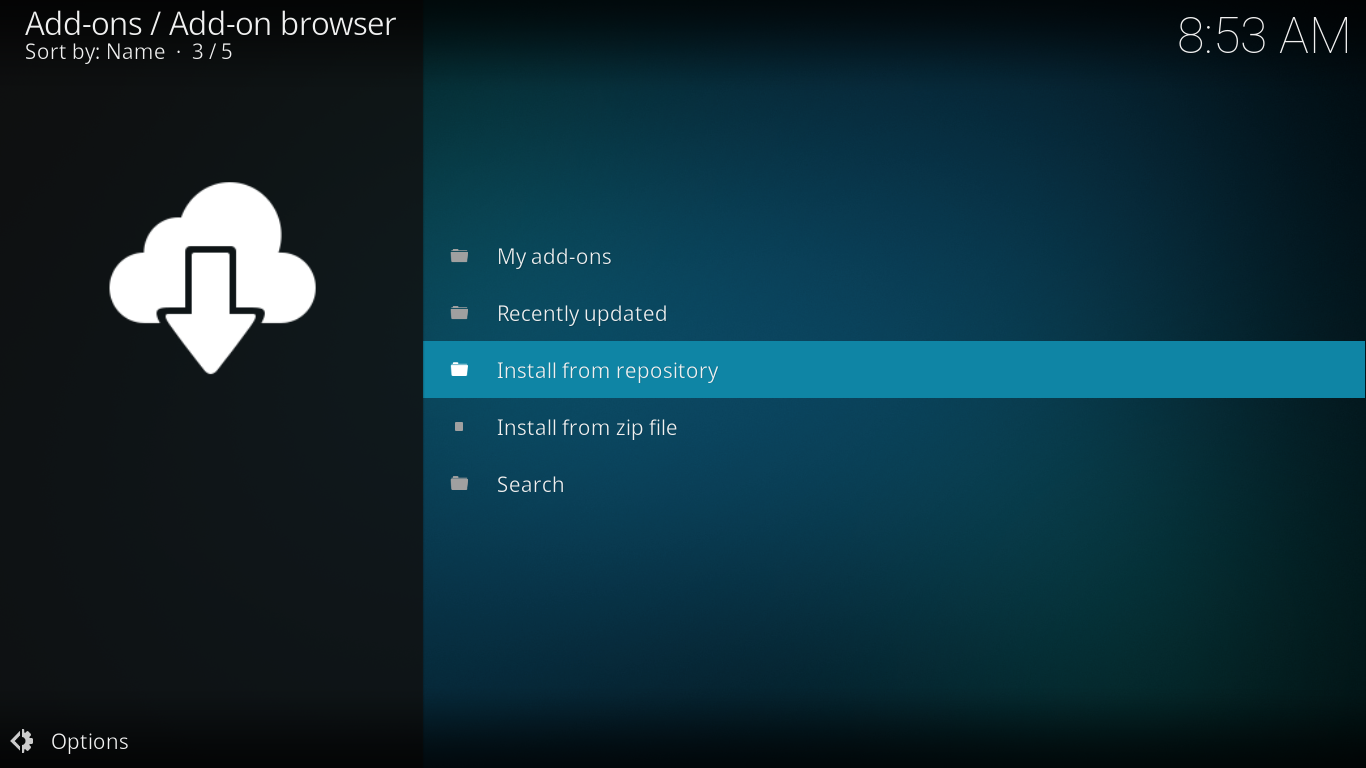
Step 13:- There you can see installed repositories. You need to click on Kodil Repository.
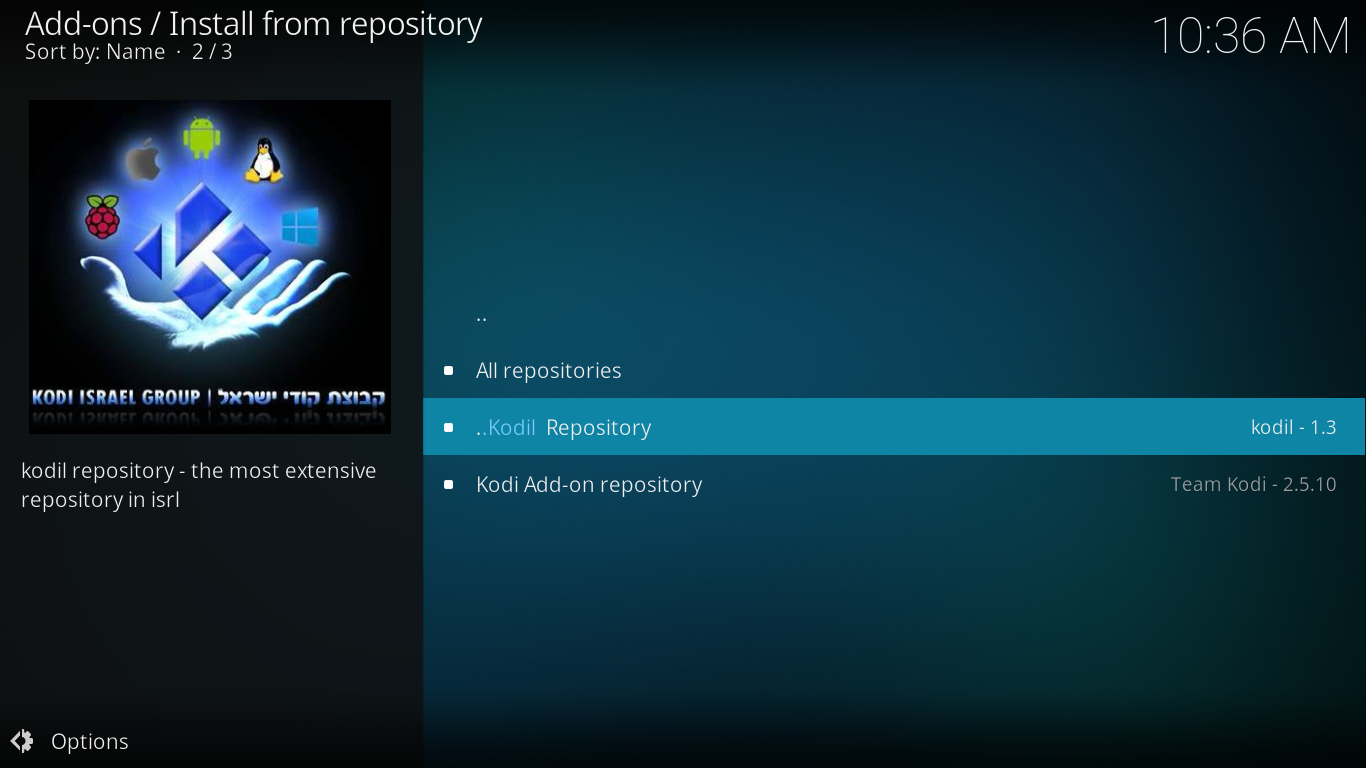
Step 14:- Click on program addons.
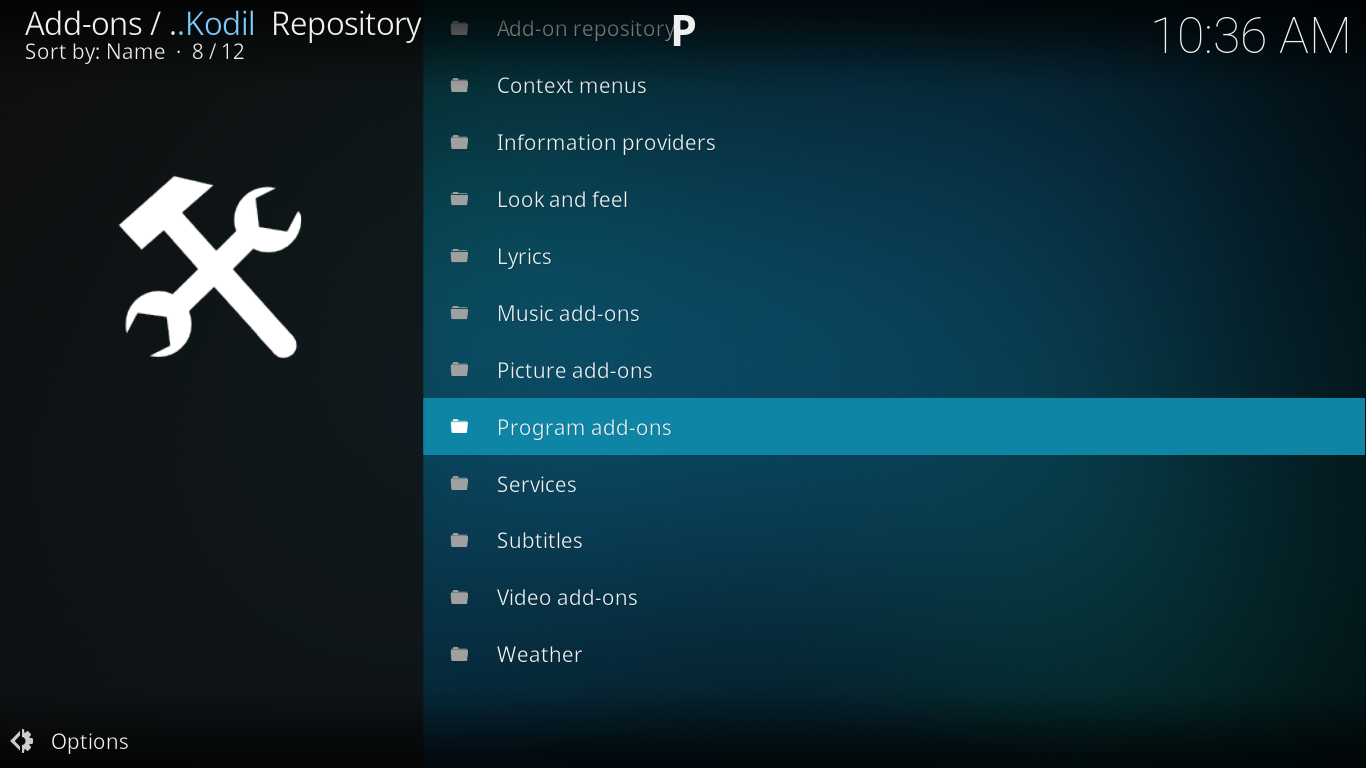
Step 15:- Then you can see all available programs under kodil repository. Here you need to access “Plexus” program add-on to get AceStream support on your Kodi. So click on “plexus”
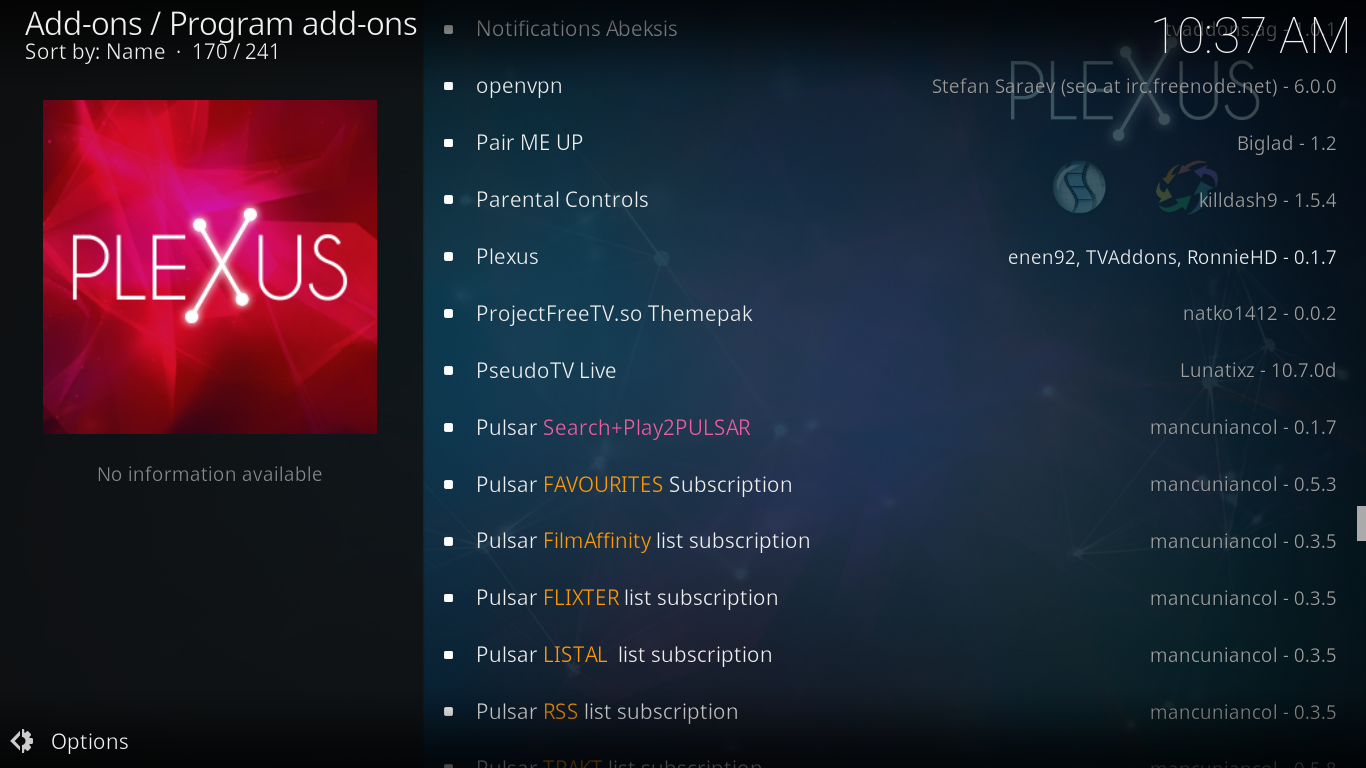
Step 16:- Click on the Install button to install Plexus. Like we saw while installing repository, a success message will show o the top-right corner after installation.
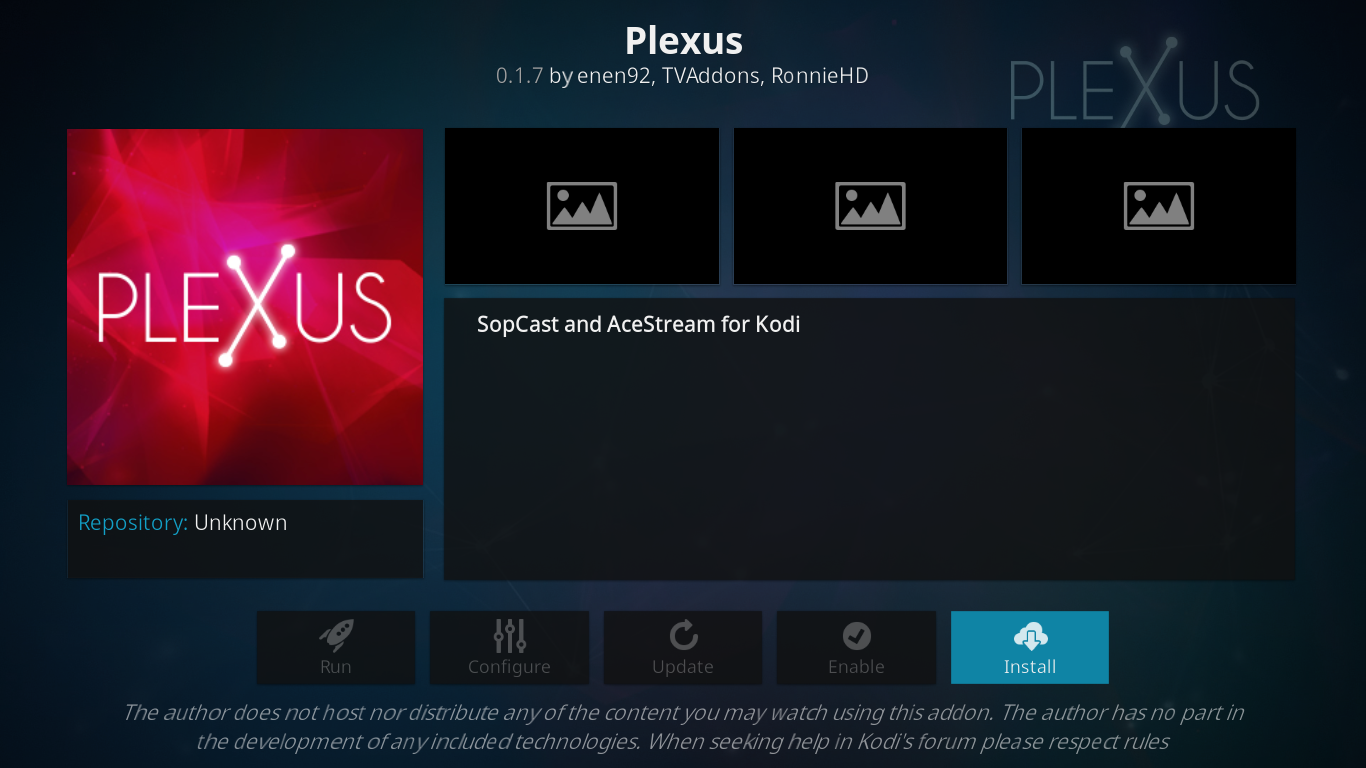
Step 17:- Go back to your Home Page of Kodi and you can see Plexus program add-ons installed.
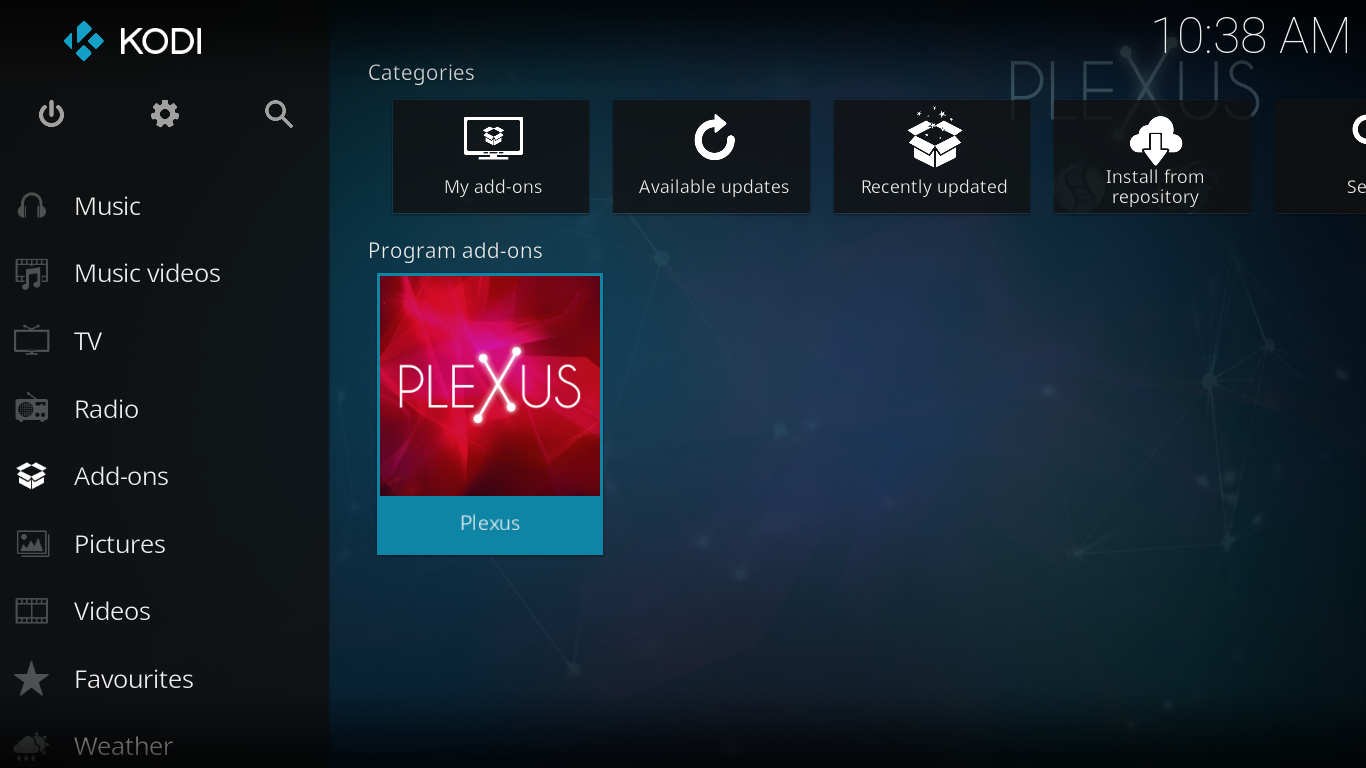
While clicking Plexus icon, you can see Kodi downloading modules for AceStream. Just wait until the download finishes.
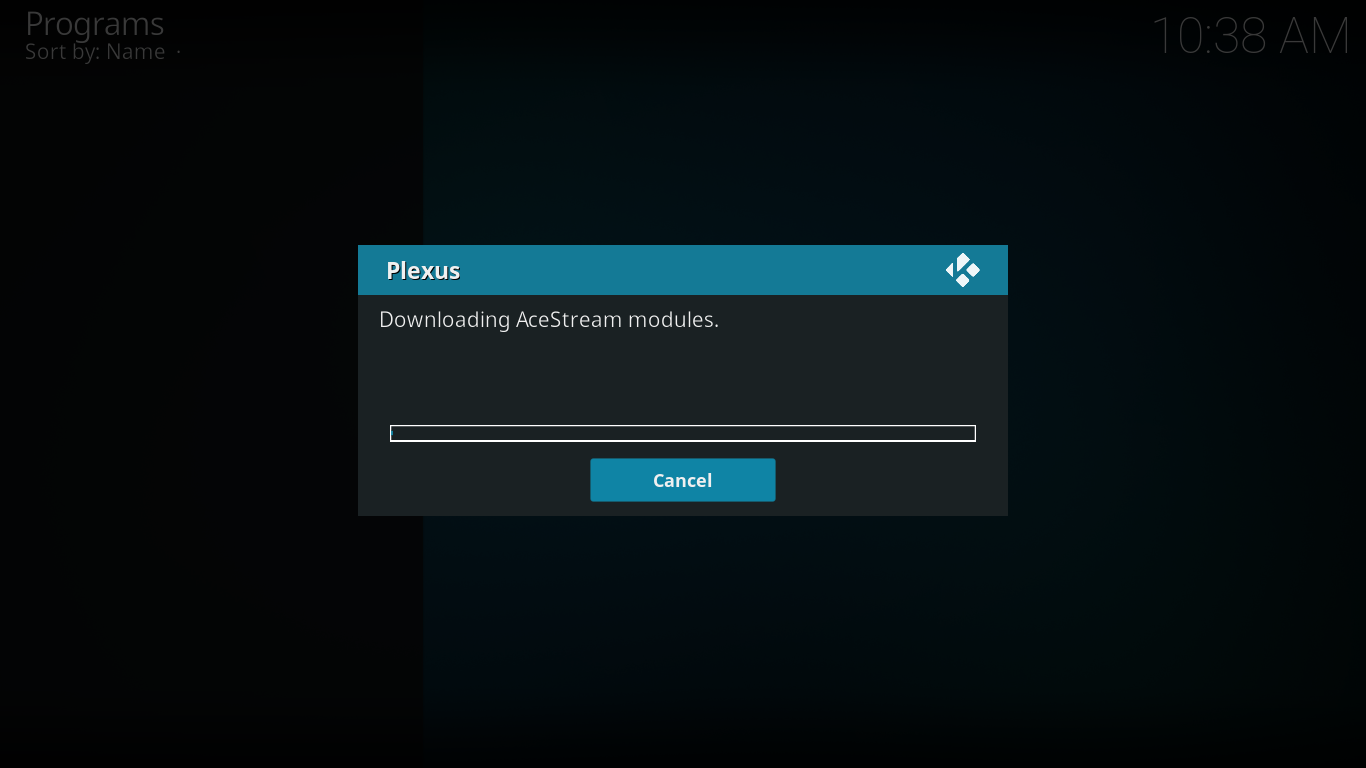
Step 18:- Then you can see the option to stream AceStream Links. You can either copy and paste the AceStream links or upload Torrent URI to start streaming. Also if you are familiar with SopCast, you can select it from here.
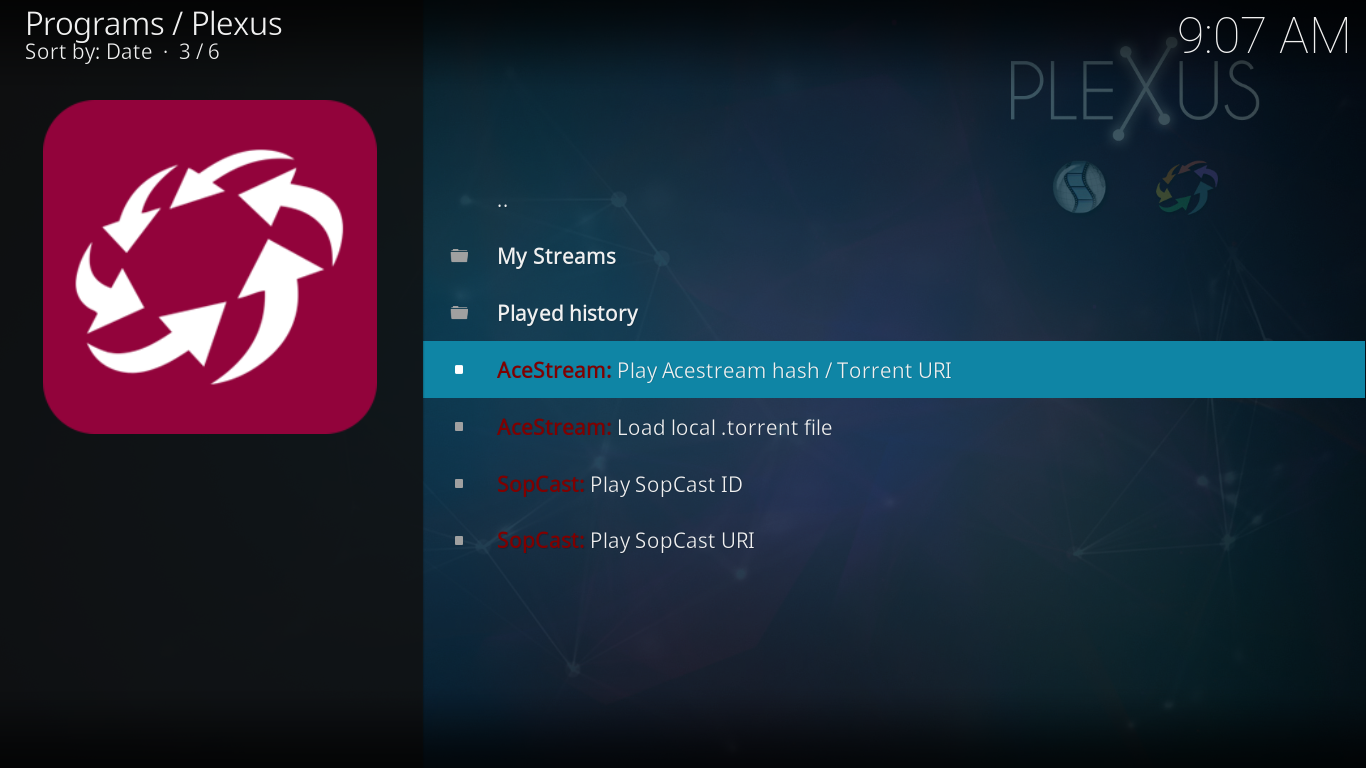
Step 19:- Click on AceStream: Play AceStream hash / Torrent URI to paste the AceStream link you want to play. After that, click OK to continue.
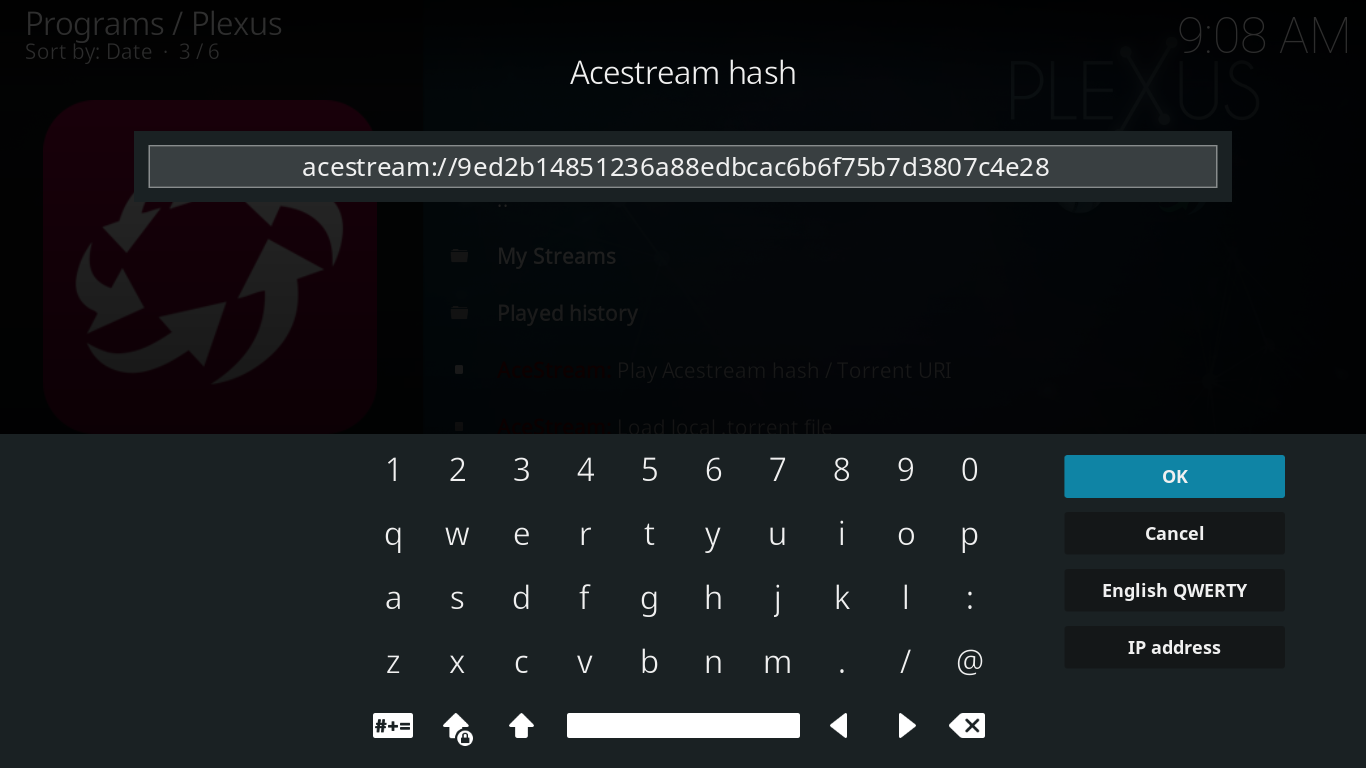
Step 20:- There will be certain messages once you add the link. Like Initial wait, connecting to peers etc. It also took a few seconds to complete.
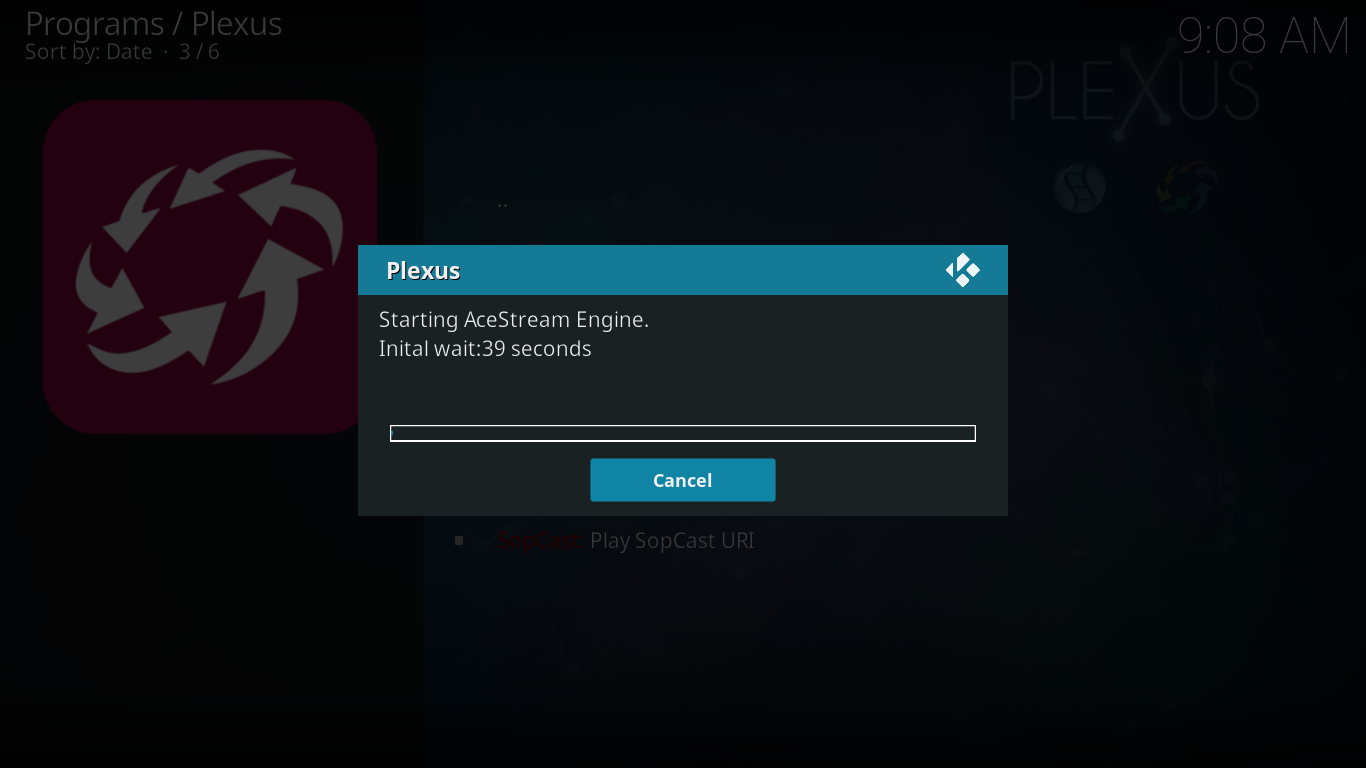
Once your device gets connected with Peers, it will start streaming the desired channel.
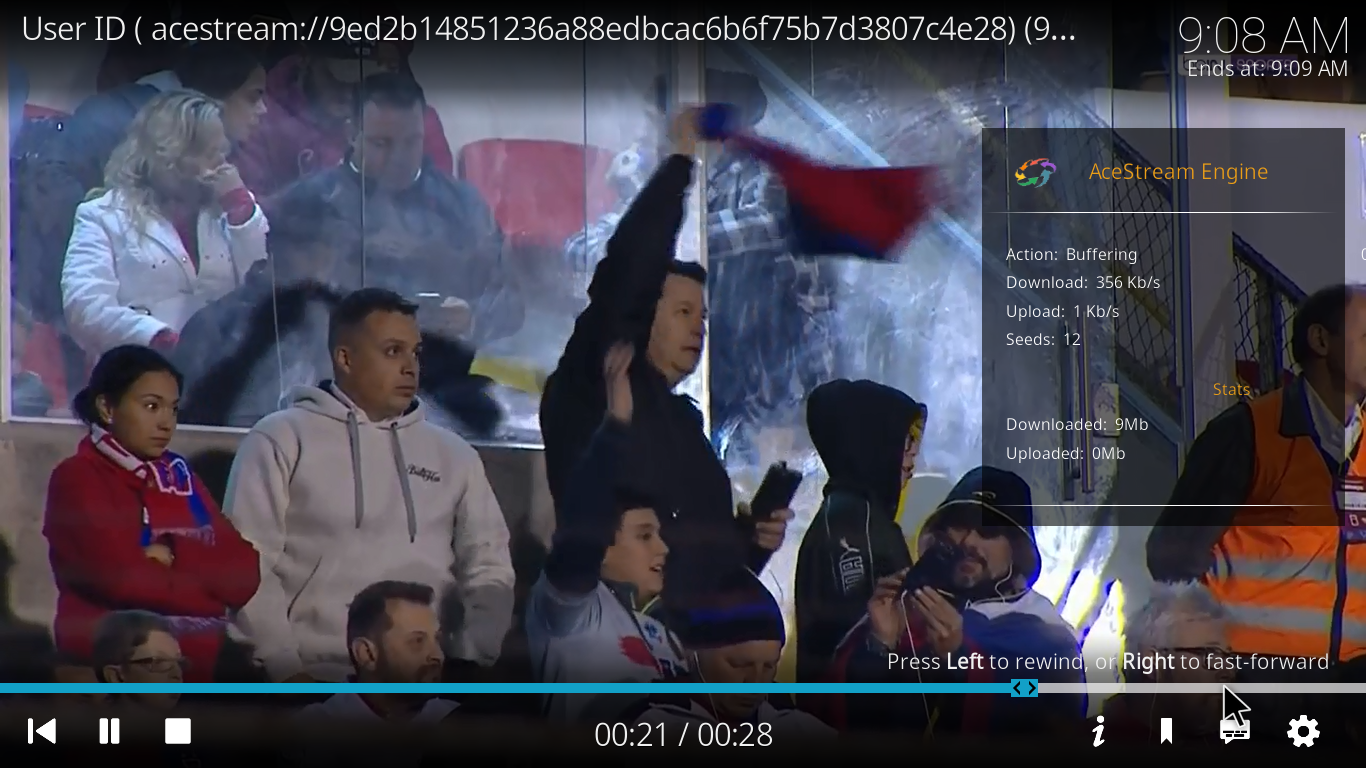
The above is the screenshot of the AceStream engine connected to a channel which is broadcasted by some other peers. If you stream in High Quality, you will lose sufficient amount of data. Make sure you are streaming contents through an unlimited plan network.
Where Do I get AceStream Links for Kodi?
In Step 19, I had added an AceStream link. Don’t you think where I get that link? AceStream links are dynamic and every time it will vary if the stream is stopped in between. So whenever you want to watch Live events, you should look for new AceStream Links with a good number of peers.
Where do you get AceStream Working links? We had already posted something useful for getting fresh and updated links. Check the below post to get more about AceStream Links.