Basically, there are two types of page orientations. Portrait orientation and Landscape Orientation. In Portrait mode, the document will have more height than the width and in Landscape mode, the page will have more width than the height. Almost all Word editors open a document in portrait mode unless you change the settings. This is simply because most people use portrait model more than the landscape while they create a new document.
For example, while creating school projects, office works, making job resumes, reports, most people choose the portrait orientation. But there are instances where we need to switch the orientation. You can see the option to change the page orientation directly in the toolbar when editing using MS office. But no such direct buttons are available on Google Docs. Here are the step by step instructions to convert a Portrait orientation to Landscape orientation in Google Docs.
How to Change Portrait orientation to Landscape Orientation in Google Docs?
As we mentioned above, by default Google Docs create new pages in the Portrait orientation model. Not only Google Docs, but also all other word editors and text processors do the same. Unlike other editors, there is no direct option to orient the page in Google Docs. So many people search on the net to find out how to Create Google Docs in Landscape Orientation. Here are the step by step instructions to do it.
NB:- If you have a lot of elements in the Google Doc file, switching orientation may rearrange the position of existing elements. It leads to feeling difficulty in reading the file. So before creating a doc file, be sure about the page orientation you want.
Step 1:- Open Google Docs and Create or edit a doc file. Click on File –> Page Setup
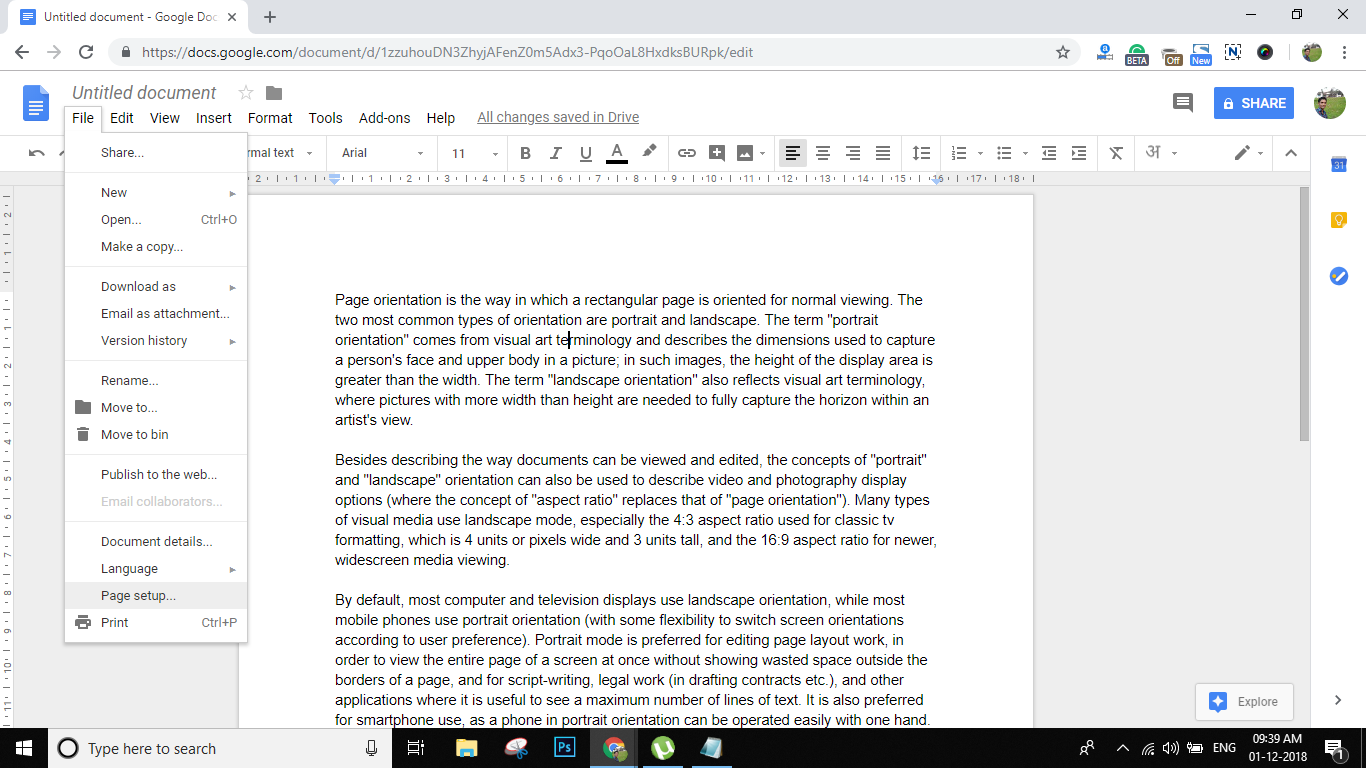
Step 2:- Now there you can see Page Setup features. The first option is to change the Orientation. Switch to Landscape mode from Portrait and click OK to continue.
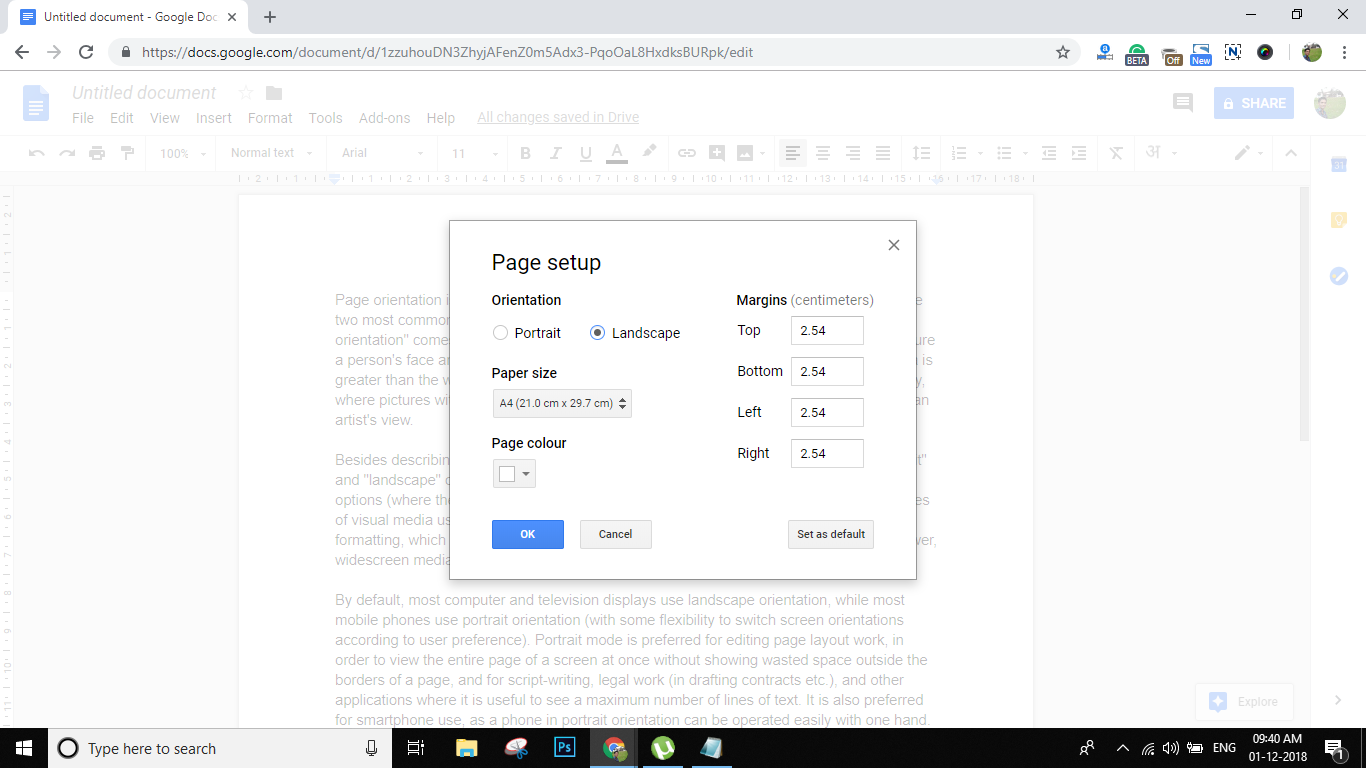
This is all that you need to change the Orientation in Google Docs.
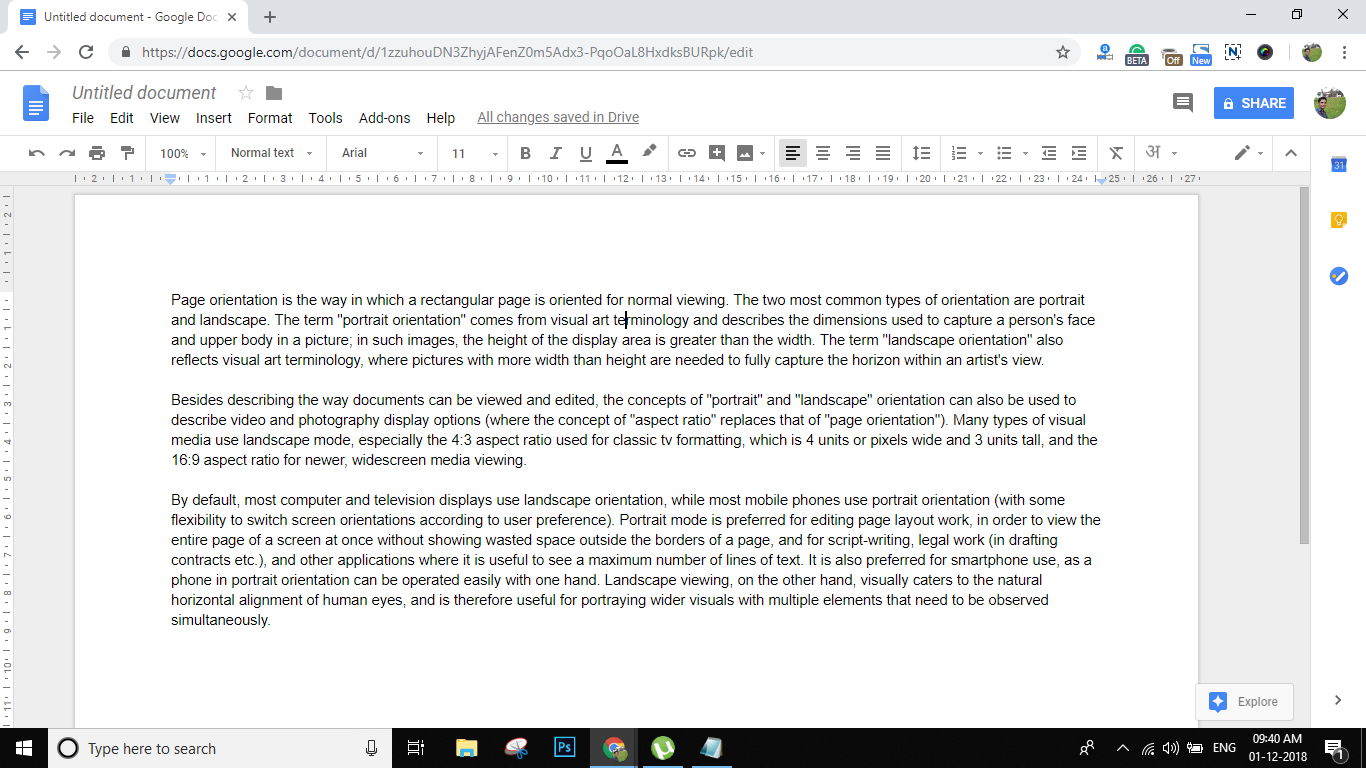
As I mentioned above, be sure about the mode before creating a doc file. This is because, if your doc file contains images and other media, switching the orientation leads to disordering of the page. There will be no issue if the file contains only text.
Question:- Can I Create Multiple Orientation pages in Google Docs?
Unfortunately, you can’t create Multiple Orientation pages in Google Docs. That means mixing up of Portrait and Landscape is not possible. If you choose a mode while creating a page, that mode will apply to every page in that particular document. Also If you want to show different layout pages, you should create two Google Doc file and show it separately.
If you have any doubts regarding the orientation of pages in Google Docs, please comment it below.