Flash Player is a computer program which is designed to run multimedia files in Shockwave Flash Format (SWF) on web browsers. These SWF files are made using Adobe Flash and other similar software. Mostly, these files are used by various websites to show multimedia contents to their visitors. For example, it might be a video game, simple animation, videos and so on. One biggest advantage of flash content is, it is platform-independent. Means, same content without any modification will work on mobile phones, tablets, and laptops without any other addons.
Every technology has its own advantages and disadvantages. The same is also applicable for adobe flash player. While most websites use this feature to provide quality contents for its visitors, few of them use this service to harm their visitors. Flash contents can be used as a bait to website visitors and force them to install adware tools and addons on their system. Due to these security risks and advancement in other similar technologies, Flash Player has become less common in the past few years. There are several other open-source web technologies, which is faster and secure than Adobe flash player. These applications can also provide extra layer security while shopping, doing banking activities and accessing sensitive data online.
However, not all websites stopped using flash contents. As per a report made by Google, 17 percent of websites still using this service. So you have to allow your browser to run flash content to completely access those websites. If you are getting Adobe Flash Player is blocked in Google Chrome, please have a look at the following tips.
How to Fix “Adobe Flash Player is blocked” error in Google Chrome?
Step 1:- First of all, go to the website which is showing “Adobe Flash Player is blocked” message.
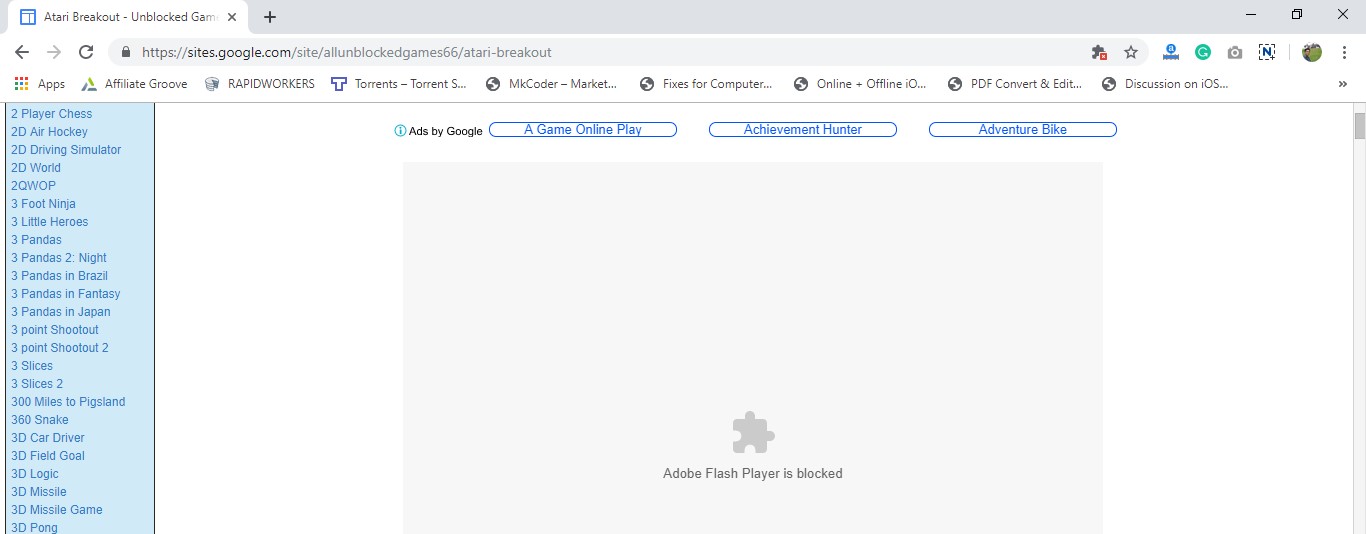
Step 2:- Click on the 🔒 icon at the beginning of the Address bar. Now it will show some options. Among them choose Flash option and choose the allow option.
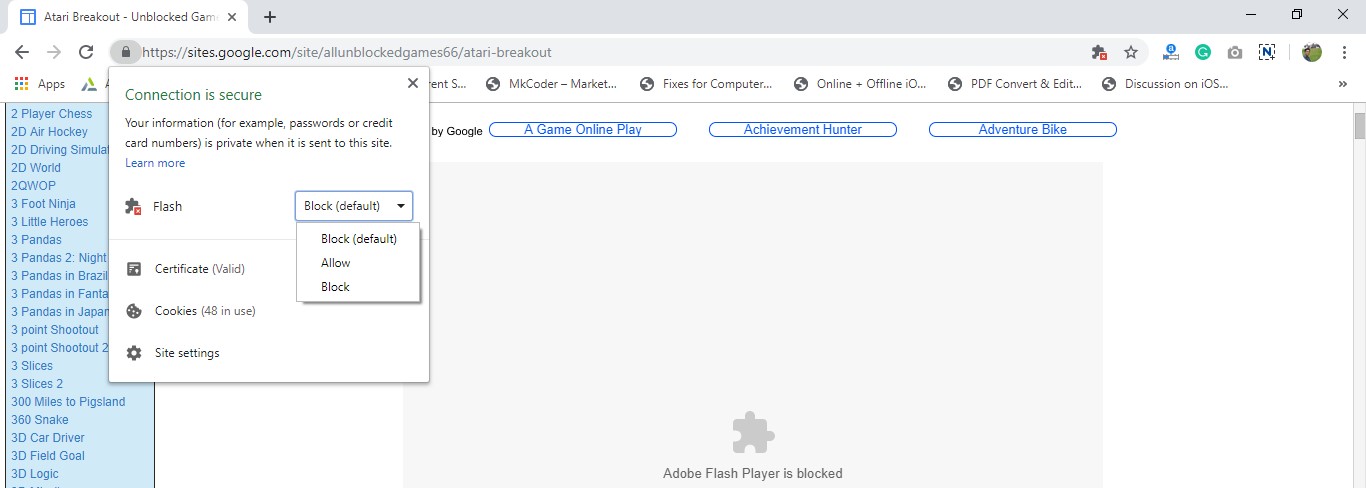
Step 3:- Once you made the changes, reload the target page you can successfully run flash contents without any issues.
This guide is to enable flash content only on a particular website. However, you can enable every website to load flash content without doing these steps. Anyway, it is not recommended because there might be security issues.
How to enable Flash content on Every website by default in Google Chrome?
Step 1:- Go to Flash Settings page in Google Chrome. You can click on
Settings on the top right of Google Chrome. Then choose Advanced Settings and Click on Site Settings > Flash Content
You can do the whole step by copy and paste the following URL on your Chrome address bar.
chrome://settings/content/flash
Step 2:- Uncheck the “Block sites from running Flash (recommended)” option.
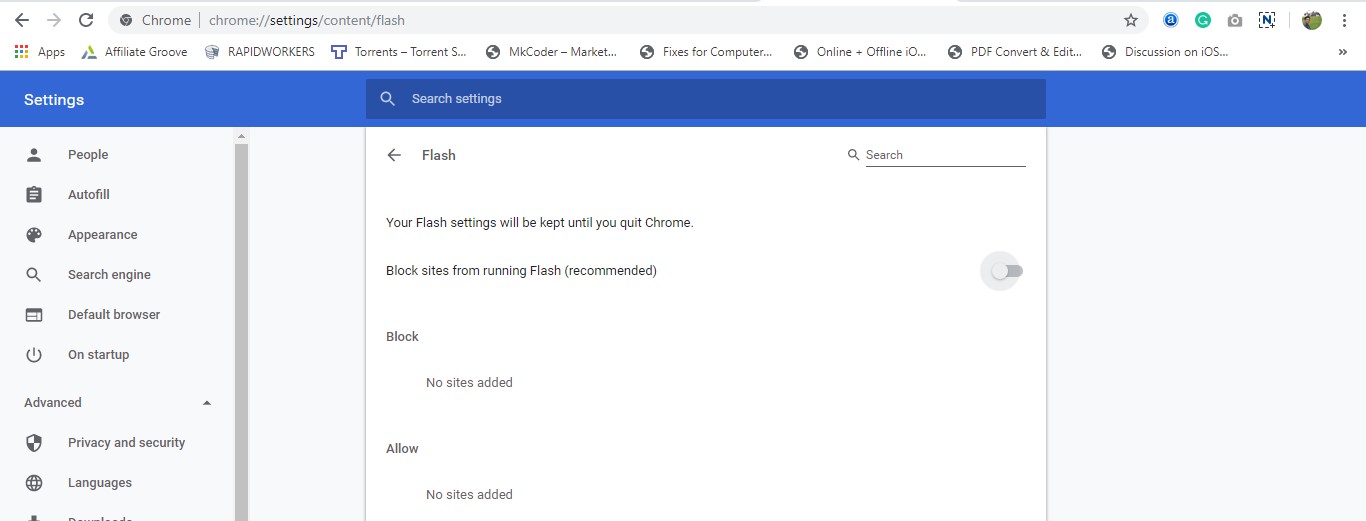
By doing this, you are granting permission for all websites to show flash content. This is not a great idea because there might be flash contents on some websites which can harm your browser. So Block flash contents by default and turn it on whenever it is necessary.
Conclusion
Google Chrome removes outdated technologies and implements the latest one quickly. This is why they are at the top of the best web browsers. Security and privacy are their biggest concern and they will adapt features which provide maximum security for their users. They also take care of user experience and this is why they removed www and https from the address bar. Since Adobe itself reducing their support to flash player, Google is also not giving much importance for this tool. There are a lot of other new web technologies which work better and faster than Adobe Flash player. As a part of stopping the flash player service, Google won’t allow playing flash contents by default. You will receive Adobe Flash Player is blocked message. You can follow the above instructions to run flash player on any website using Google Chrome.
If you have any other queries regarding Flash Player in Chrome, please comment it below. We will reply to you as soon as possible.