After we setup feedback option on our blog, many readers started commenting on various issues and ask for our opinion and support. In most cases, it is just common issues and we make replies soon as possible. Last day, we got an interesting query from James Patrick regarding the graphics card. After looking into his case, we found that it would be appropriate to share among our fellow readers and help them to solve this issue in the future. So here are the full details shared by James regarding DXGI_ERROR_DEVICE_REMOVED while playing games on his PC.
Hi techiestechguide team,
I am attaching a copy of an issue which I usually see while playing games on my PC. The same has been posted in various forums and has been sent to webmasters of tech blogs. Hope any of them can crack this issue and send me a lead to solve this.
I have purchased PUBG game from steam and installed on my laptop. But every time after playing a few minutes, for eg: 5 minutes, they game gets crashed and show a DXGI_Error_Device_Removed error message. I don’t have the issue while playing offline games. My hardware specifications are mentioned below.
Intel Inspiron 15 3000 series
Core i7-5500 CPU @ 2.40Ghz
2 GB Nvidia Graphics Card
8 GB RAM
512 SSD
x64 processor
I tried several tips posted on various forums, but none of them worked. Kindly check on this issue and post something useful to solve this issue.
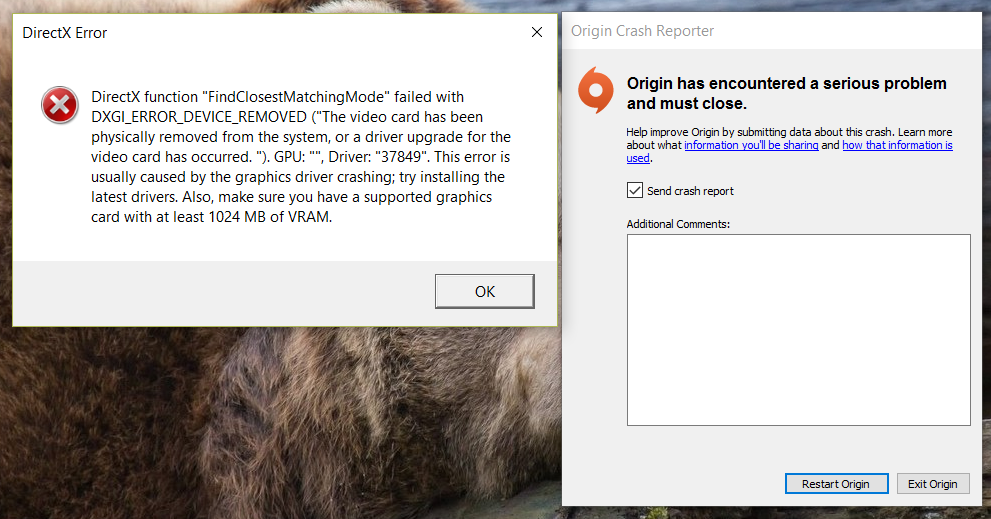
DirectX function “FindClosestMatchingMode” failed
DirectX function “FindClosestMatchingMode” failed with DXGI_ERROR_DEVICE_REMOVED (“The video card has been physically removed from the system, or a drive upgrade for the video card has occurred.”) GPU: “”, Driver.”37849″. This error is usually caused by the graphics driver crashing; try installing the latest drivers. Also, make sure you have a supported graphics card with at least 1024 MB of VRAM.
Possible methods to solve DXGI_Error_Device_Removed error message
#1:- Check your Graphics Card drivers are up to date
This is the first thing you should check while getting DXGI error device removed message. Many people don’t know how to update the graphics card drivers. Still, many using third-party tools to update the missing or outdated NVIDIA graphics card driver. But the right way to update the NVIDIA graphics card driver is by using the official software called NVIDIA GeForce experience. If you are already installed this software, open it and check whether new updates are available.
Step 1:- Download and install GeForce experience [For NVIDIA cards]. Use corresponding software for other brands.
Step 2:- Open the software and look whether new drivers are available or not. If yes, go and download the latest game drivers.
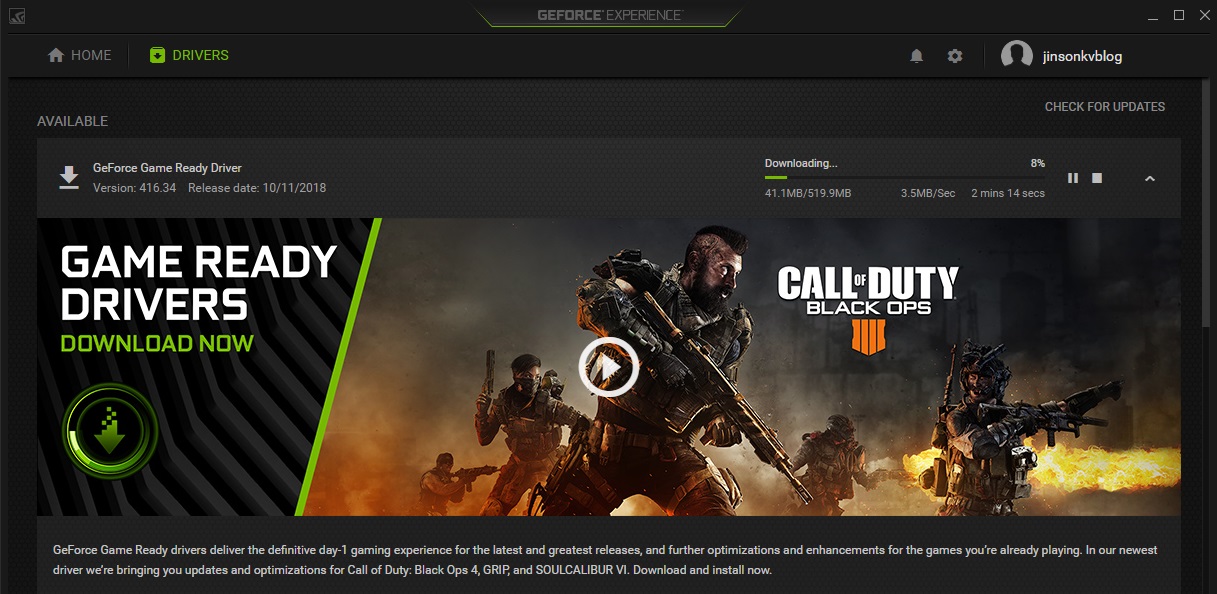
Step 3:- After installing the drivers, choose express install or custom install. If you choose express install, the system will install the driver automatically without further queries.
In 90% of cases, updating your Graphics card driver will fix all issues related to the GPU. Here also you can solve this issue by updating the driver using Getforce experience. There will be few users facing the same issue after the driver update. If you are one among them, keep looking the following tips.
#2:- Disable GPU overclocking
There are people who always love overclocking their graphics card. Overclocking is the process of boosting the speed of the graphics processor to increase the performance. While doing overclocking, the processor is forced to perform processing without providing enough cooling time. Thus the temperature rises accordingly and may damage your device.
So the next option to fix “DXGI error device removed” warning message is to disable GPU overclocking. If you have used any tools to overclock your GPU, reset it to the default values or disable the GPU overclocking. There are some cards which have overclocked at the time of manufacture. Please check whether your card comes under this category. If so, use tools like EVGA Precision or MSI Afterburner to bring the clock speed to normal value.
#3:- Switching off Anti-Aliasing and ShadowPlay
In your graphics card settings, you may have seen the term known as Anti-Aliasing and ShadowPlay. Anti-Aliasing is the process of smoothening of the images which usually requires while playing games and using High-end software tools.
ShadowPlay is hardware-accelerated screen recording utility introduced by Nvidia to allow users to record the gameplay and save it in a particular location. This is a part of GeForce Experience software and comes by default for Nvidia GTX 600 series card and above.
In both the cases, it requires a huge amount of Graphics processor space. Both Anti Aliasing and Shadowplay requires that much Graphics usage and sometimes result in DXGI error device removed message.
To disable Antialiasing open NVIDIA control panel. Under Manage 3D settings, You can see the option to turn off Antialiasing.
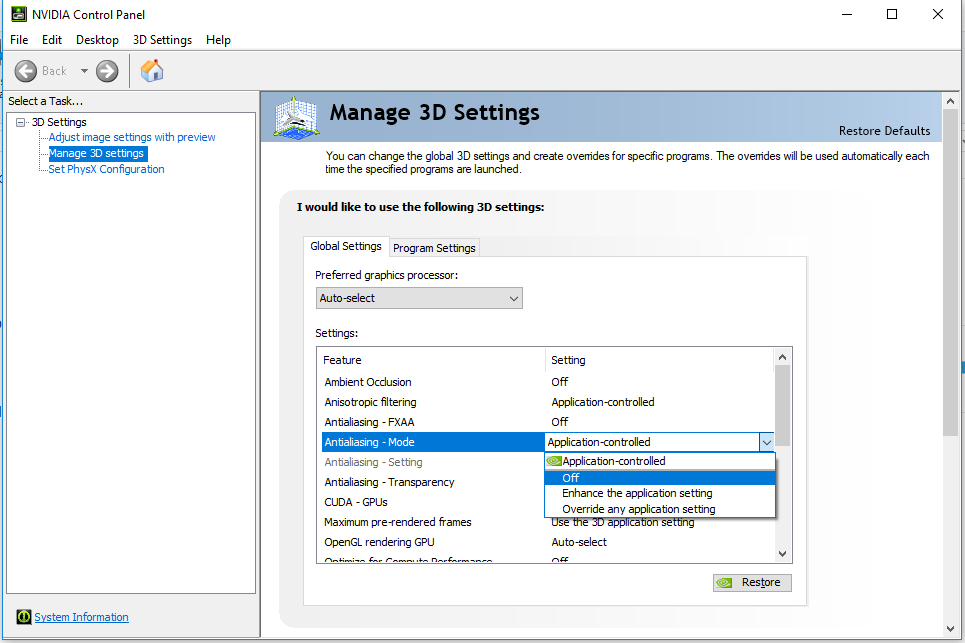
Choose the off option and save the values. Now try to ply the game again and check whether the issue persists. If still there is such issue, try disabling Shadowplay [if you have enabled it]
#4:- Alternative tips that you can try [Information gathered from various forums]
Before testing these tips, let me tell one thing. None of this informations are tested by me and not verified from our side. Instead, we gather these from various forums and you can check any of them works or you.
- Make sure your device is getting enough power supply for the maximum performance. There should be an uninterrupted power supply and enough voltage for the better performance.
- Try to reduce all graphics settings to the minimum value. Once you are on the control panel of your graphics card, you can see various settings. Click on them and reduce it to see whether it fix your issue.
- Make sure you are running windows on maximum power performance. Should not run Graphics card on smart or eco mode.
Conclusion
DXGI_ERROR_DEVICE_REMOVED is one of the popular error message shown while using graphics cards. There is no particular reason behind this issue. Most gamers see this kind of error while playing multiplayer games like Crysis 3, Battlefield 1, Battlefield 2, Battlefield 3, Farcry, PUBG and Fortnite. Anyway, the main reason is an outdated graphics driver. So the important thing you should check is whether you are running with the latest GPU drivers.
I get the same error but I have a Asus strix 1080 ti OC version, Amd Ryzen 1800X, 16gb Viper ddr4 3000Mhz . Though to annoy me I can run BattleField V ,Warframe just fine. It even happens on the lastest RTX video cards I have read.