Word count feature in Google Docs just like MS Word can be a great advantage for many users. For instance, A college student writing his assignments or projects can easily reach their target word count without counting each word. Every time, they finish a sentence, they will have a knowledge about how much more words are required to finish the job. Also, it helps them to write the introduction, body paragraph and conclusion in a proper manner.
Not only for school students but also people who are working related to content marketing, article writing etc can take advantage of this word count feature. People working in this field may get a topic to write which should be within a certain word limit. Maybe 1000, 2000 or 5000. Since the Managers want to track those files real-time, they will ask them to write using Google Docs instead of MS word. Using this word count feature, writers will able to know their current working status and help them in time management.
Unfortunately, Google Docs doesn’t display the word count as you see like MS word or other typing tools. Just like they hide strikethrough feature. But you can check the number of words using a few mouse click or by using the keyboard shortcut. You can also see the number of characters and number of characters excluding spaces using this method.

Check Word Count on Google Docs – Direct and Shortcut method explained
Step 1:- Click on Tools from the menu bar.
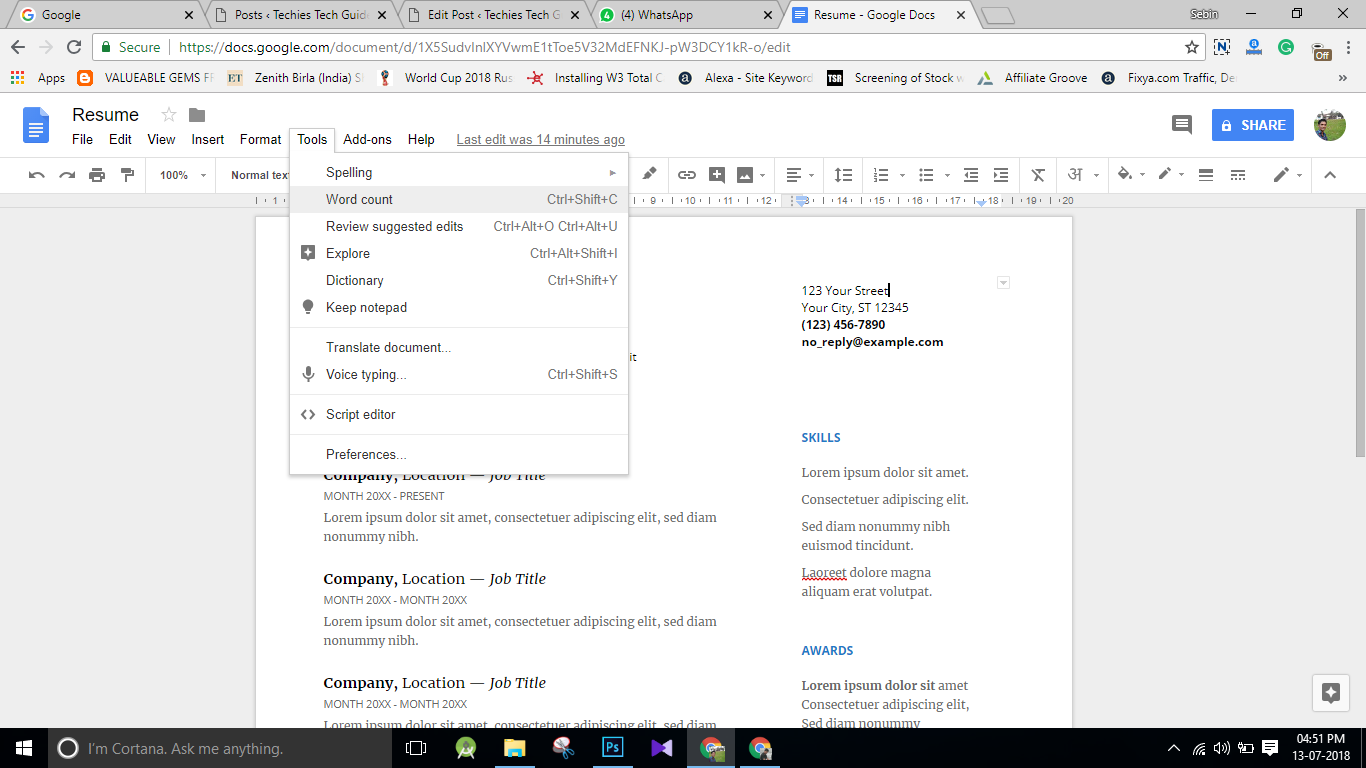
Step 2:- Select Word Count.
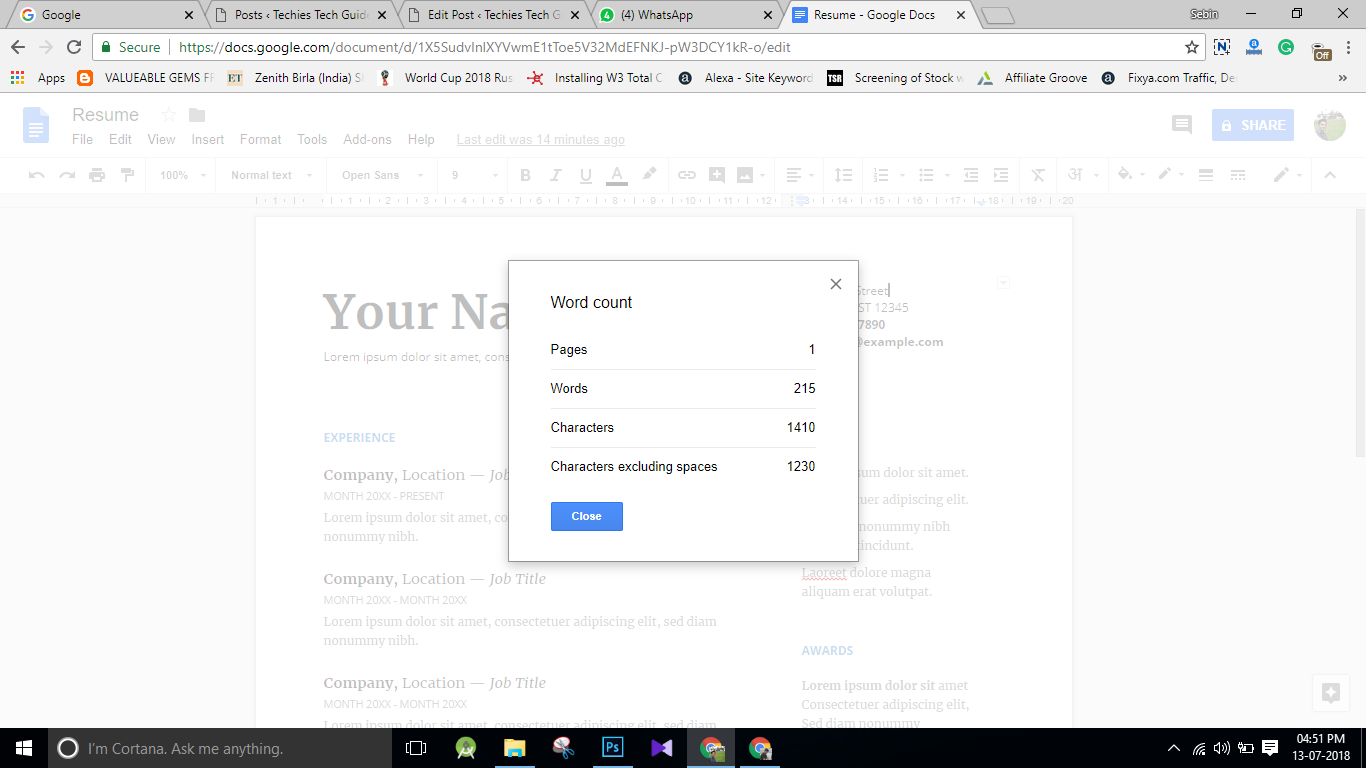
You can also use the following shortcut keys for checking word count on Google Docs.
Macbook :- Command + Shift + C
Windows :- Ctrl + Shift + C
Linux :- Ctrl + Shift + C
Make sure that, you have not swapped the option of Command key and Option key on Macbook. If you have swapped the option, use the appropriate one. If you have any doubts regarding this tutorial, please comment it below. We will reply you as soon as possible.