If you are a Macbook enthusiastic, you definitely have heard about its latest major OS release named macOS Mojave. It is the fifteenth major release of macOS from Apple for Macintosh computers. The OS was initially introduced on June 4, 2018, at the Apple Worldwide Developers Conference held at San Jose, California.
You may think whether is it necessary to upgrade to Mojave OS. Firstly, I want you to tell that, the new OS has almost all the features that macOS Sierra and some advanced features too. Migrating procedure won’t delete your existing files so there is no worry about your personal files and date.
In the case of security features, privacy is enhanced in the default Mac browser safari. These enhancements are capable of blocking ad trackers. Also, more permission options are available with system features like Camera, mail database, Time Machine backups etc. A dark mode appearance is added with the new update which can reduce eye strain.
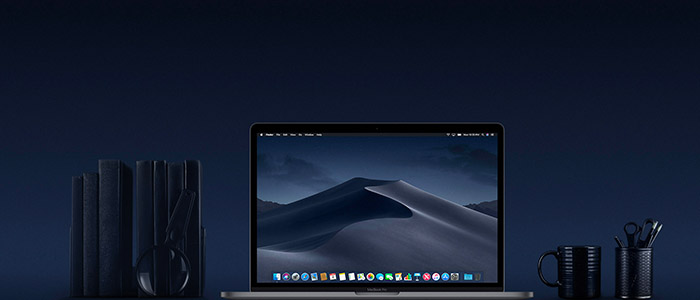
The major issue with macOS Mojave Update notification
This is a serious issue which is still facing by many users across the world. If you are connected to the internet, you will receive a notification regarding the macOS Mojave update. Like all other upgrades, you can accept it or ignore it. If you choose to ignore the upgrade, nothing will happen but if you accept the update request, it will take you to the update section of the App Store.
The real problem happens here. While you are the update section of the apple app store, you won’t see the option to upgrade macOS Sierra to macOS Mojave. Instead, you may receive some updates for your existing macOS Sierra. Sometimes, it will ask to restart your Mac and return to Sierra OS again. So where is actually the macOS Mojave update option? Here is the setup guide.
macOS Mojave Supported Devices
Before following the instructions, make sure that your device supports the latest OS. Mojave cuts the number of supported Macs so if your device is not in the list, you won’t see the update option. The 10.14 version of macOS won’t support Mac models before 2012 unless they are an iMac Pro. Following are the Mojave supported devices.
- iMac late 2012 or newer model.
- Mid 2012 MacBook Air or newer model.
- Mid 2012 MacBook Pro or newer version.
- Early 2015 MacBook or newer version.
- Late 2012 Mac Mini or newer version.
- iMac Pro (Support all iMac Pro models)
- Late 2013 Mac Pro or newer version.
Instructions to upgrade from macOS Sierra to macOS Mojave
If you don’t see the option to upgrade from the macOS Sierra to macOS Mojave in the update section of the app store, don’t worry. This guide will show you how to download Mojave using the installer.
Step 1:- Go to App store Homepage instead of Update section.
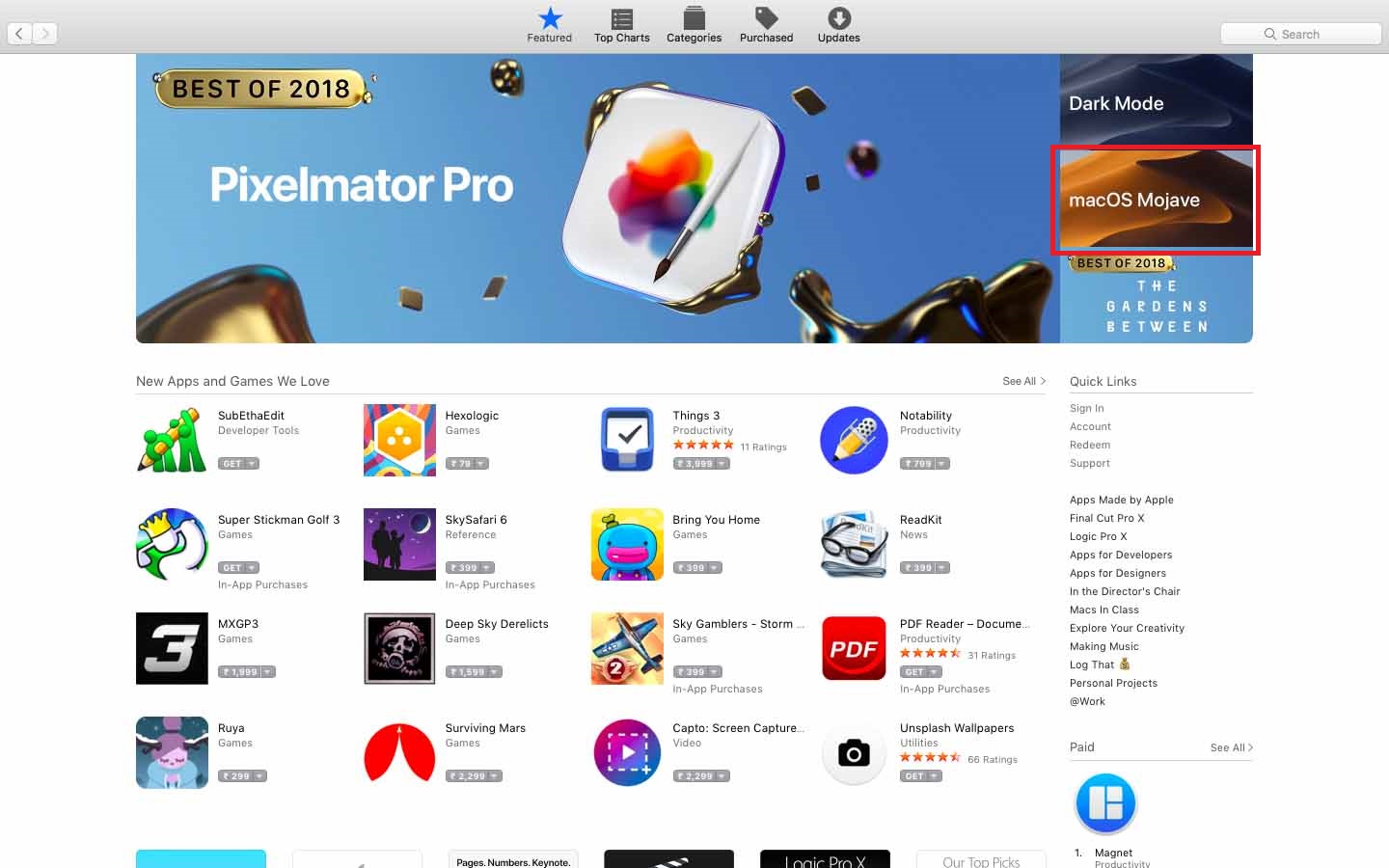
Step 2:- Click on the Features section and you can see the Mojave update on the slider. Click on Mojave.
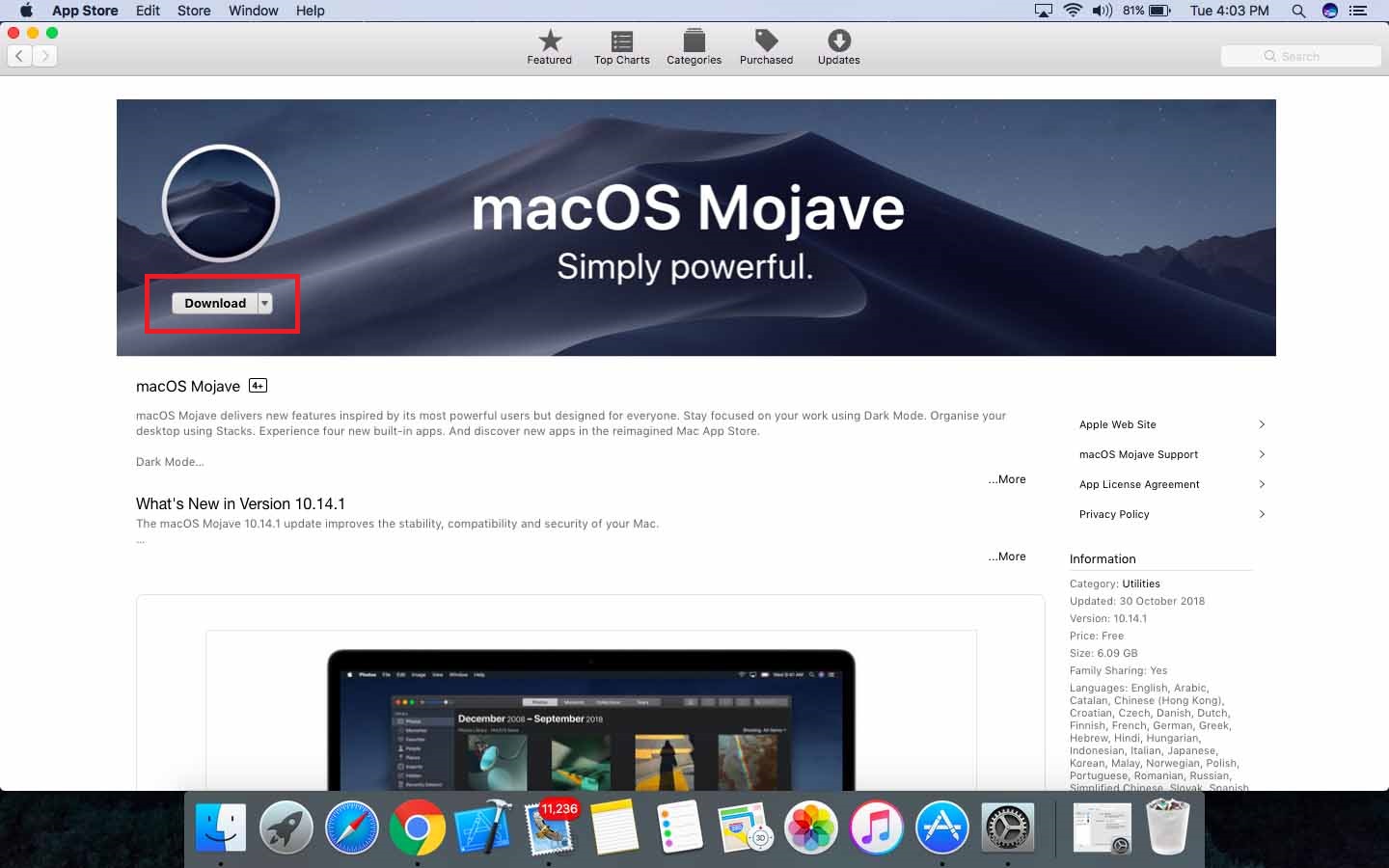
Step 3:- Now you will see the installer for Mojave. Download the installer and continue installation.
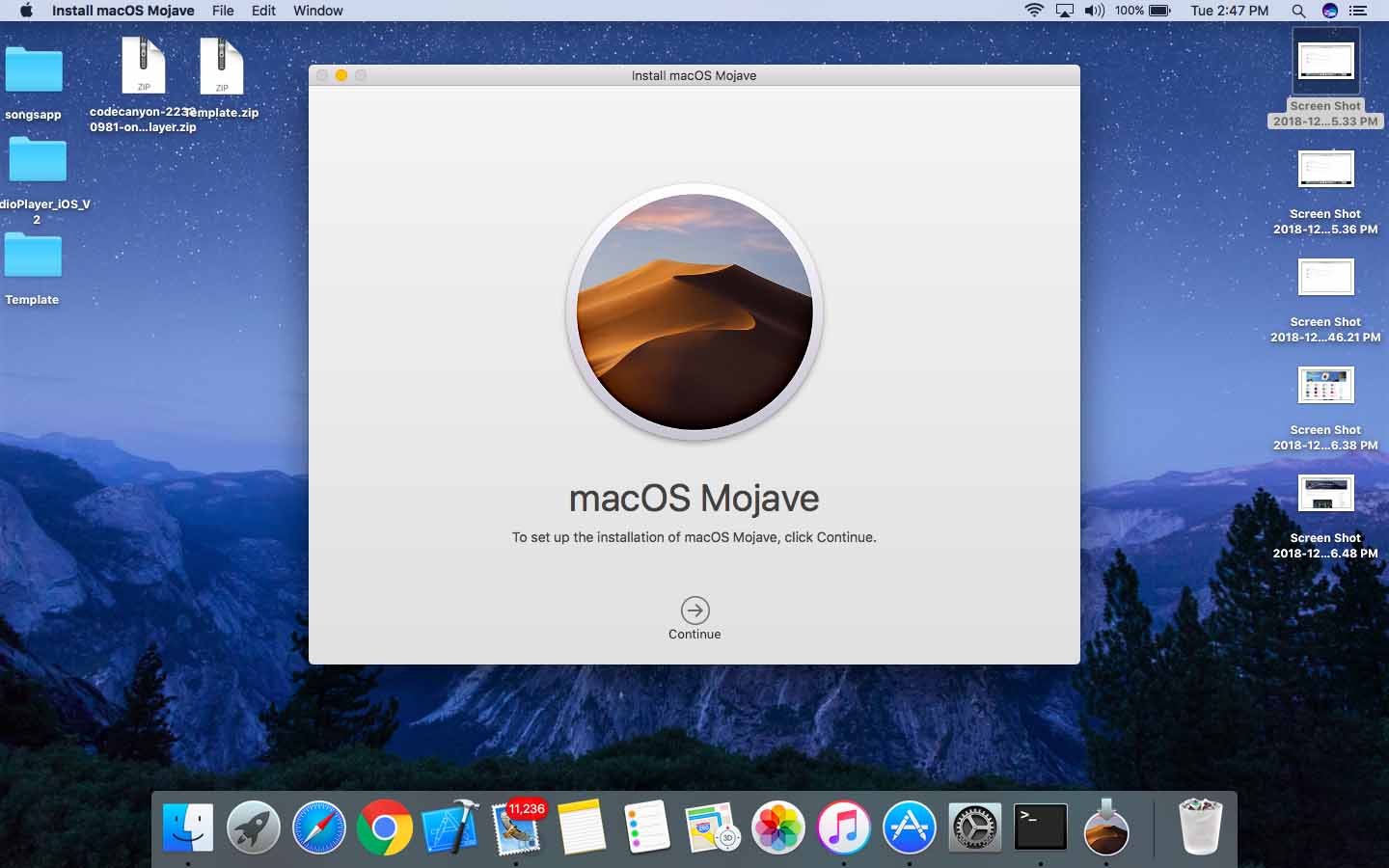
Step 4:- To continue installing the software, you must agree with the terms and conditions. Click on the Agree
button to continue.
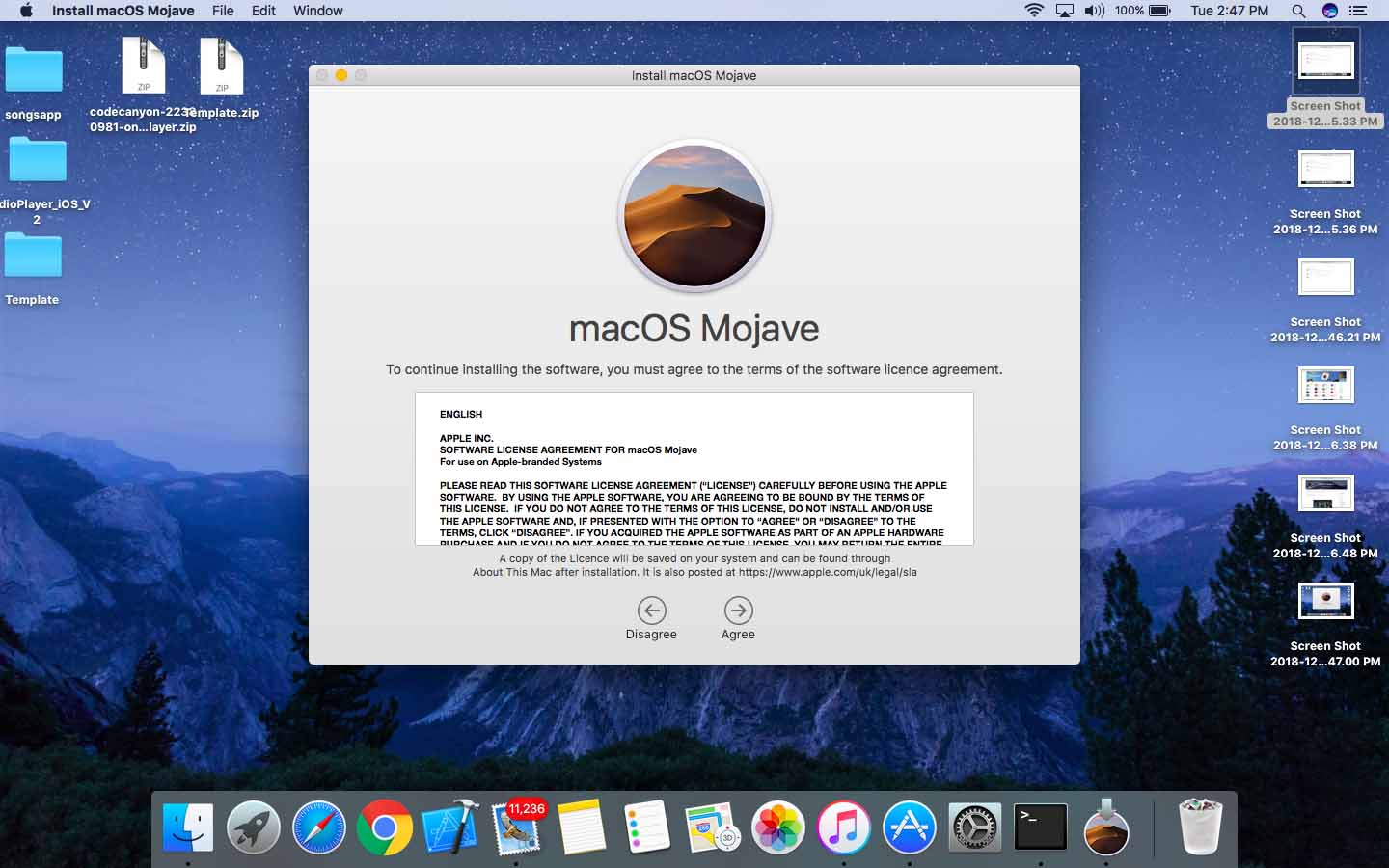
Step 5:- Now the installation will show you the Hard Disk/SSD where the installation is going to happen. Click on the install button to continue.
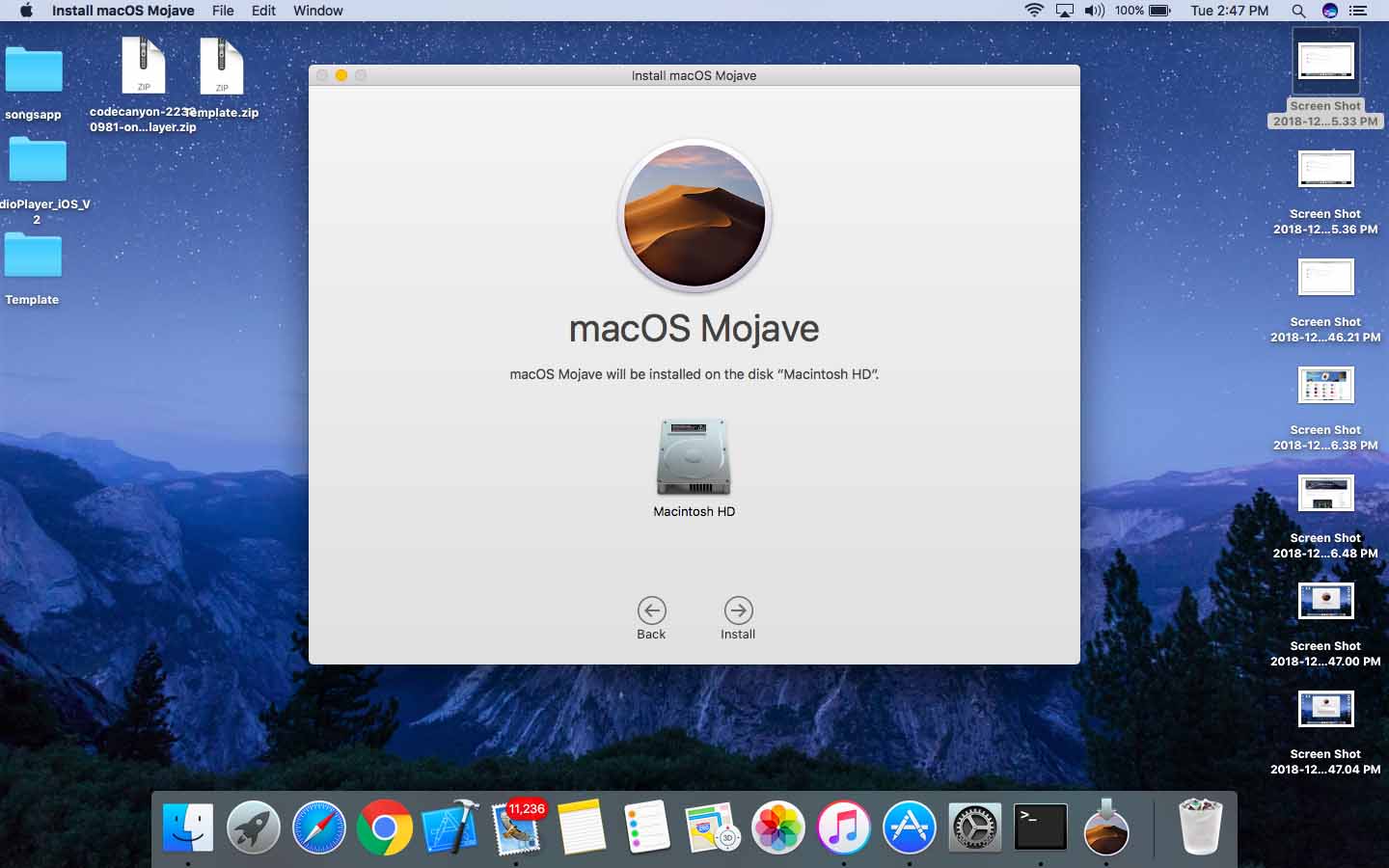
Step 6:- In order to continue installing macOS Mojave, you need to log in as an administrator. So during this step, Mojave try to add a new helper tool. Type your password and click on Add Helper to continue.
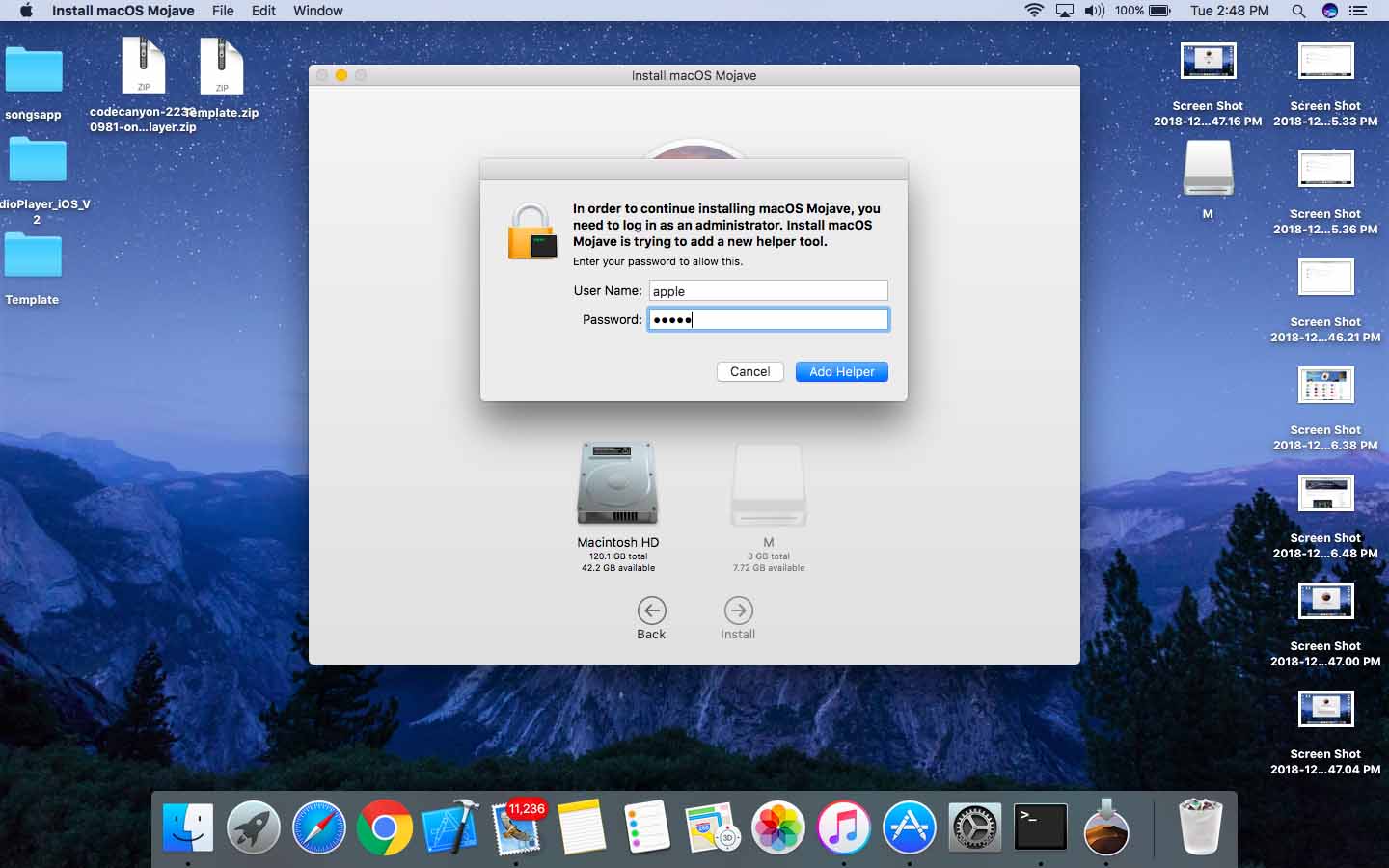
During the installation, your device will reboot and it may take nearly 30 minutes (depends on your hardware configuration) to finish the installation. If you receive “An Error Occurred Validating the installer data” error message, read the linked article.
Summary
For some users, macOS Mojave will not be there on the update section of App store. If so, you can go to the Home page of the App store and check for the update. Also, make sure that your Mac model supports the new Mojave OS.
If you have any doubts regarding this, please comment it below. We will reply to you as soon as possible.